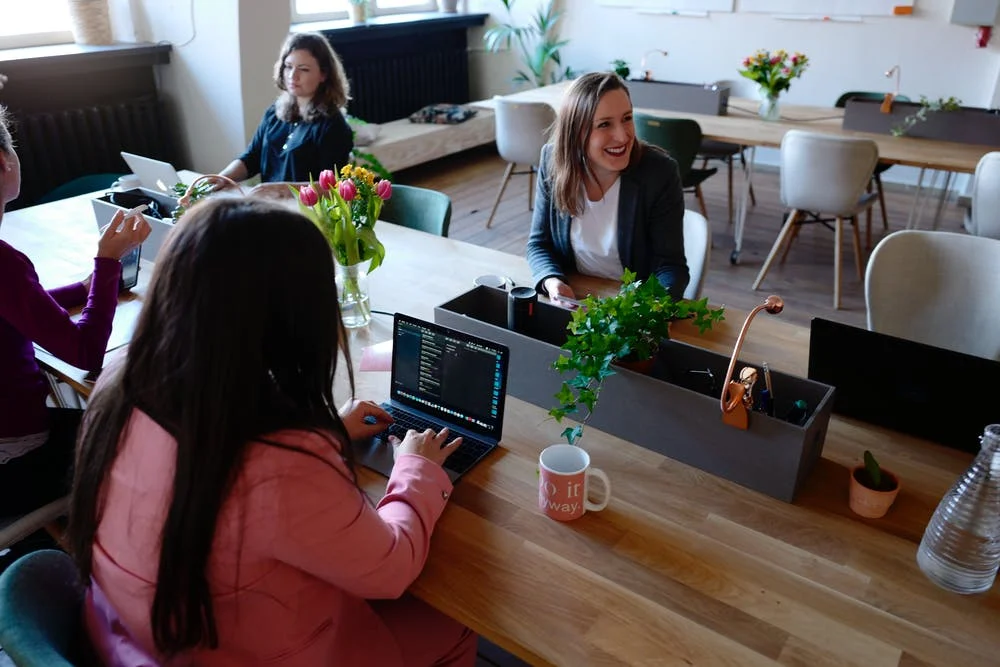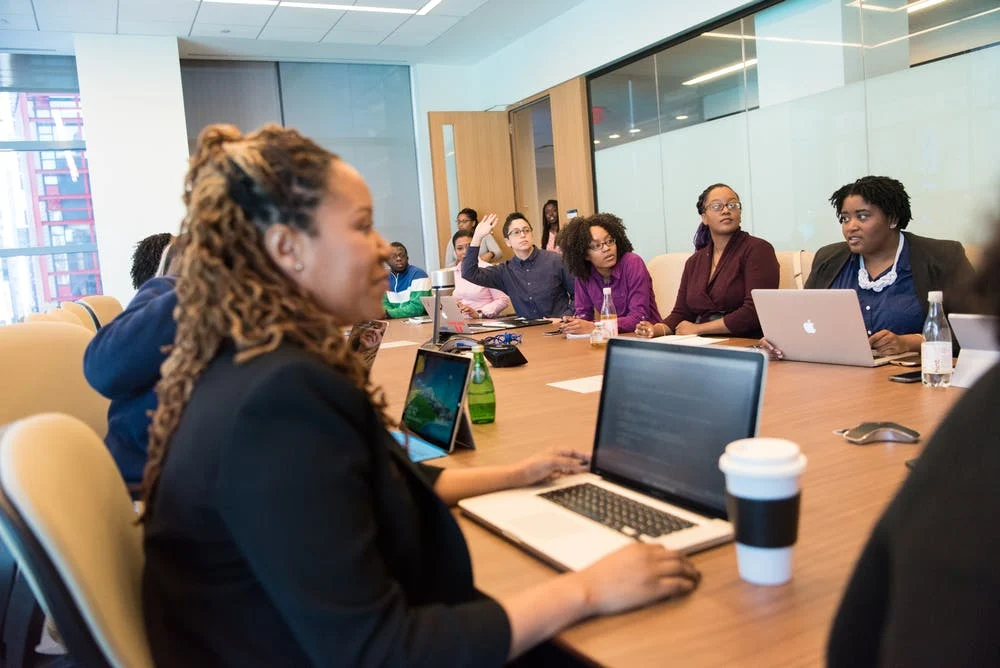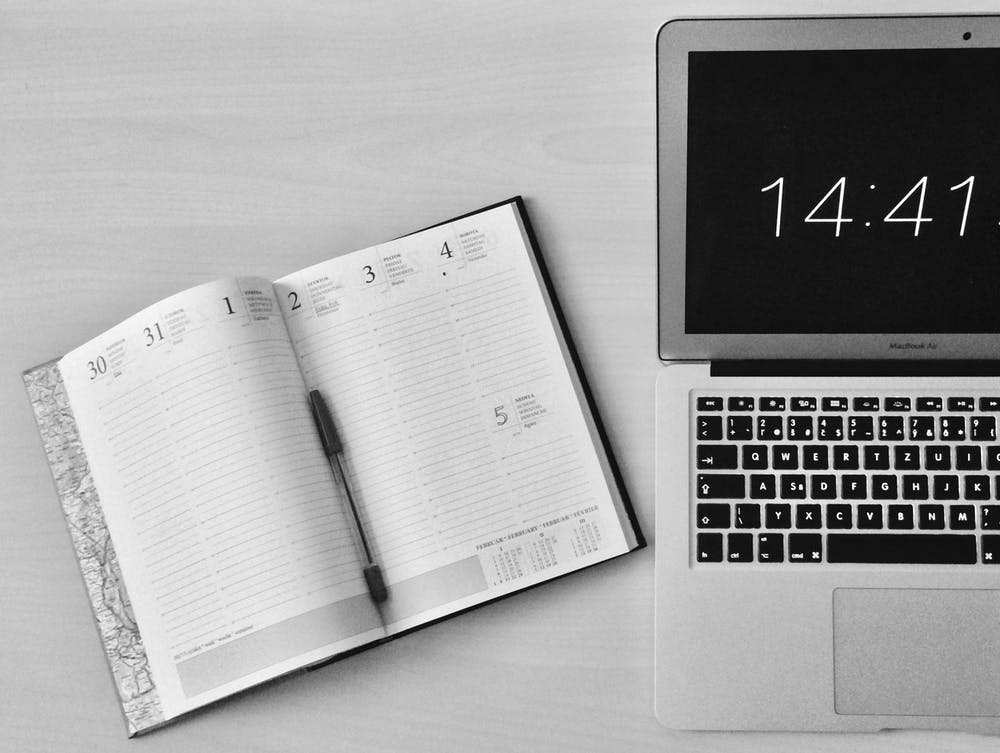Microsoft Teams vs Slack: 2022 Review (Features, Pricing)
Udn Webber
Writer
When Microsoft decided not to acquire Slack in 2016 and instead come up with their own collaboration app called Microsoft Teams, it meant war. 🥊
And it’s a close one!
Sure, if you compare Slack vs Microsoft Teams, it’s hard to spot a difference at first glance.
However, each one can offer you something a little different when you look closer. 👀
Confused about which side to take in this Slack vs Microsoft Teams war?
In this article, we’ll do a detailed Microsoft Teams vs Slack comparison to help you pick one.
(We’ll also reveal the best alternative for these two apps .) 🤫
Ready for the showdown? Let’s begin.
Note : we’ll first give you a brief overview of each tool and its most attractive features. But feel free to jump straight to the Microsoft Teams vs Slack comparison.
What Is Microsoft Teams?

Microsoft Teams is a popular collaboration and communication tool that is a part of the Microsoft Office 365 suite.
Apart from instant messaging, you can use this tool to make audio and video calls, share documents, take meeting notes , etc.
Here are some of its best features. ✨
1. Microsoft Teams

For effortless collaboration, Microsoft Teams lets you create ‘ teams ‘ for different projects or groups. Moreover, if you work in a large company, you can create teams within teams to keep the conversations more organized.
You can even bold , italicize , or underline your messages in these teams, just like you do in Word.
And while you interact and work in your team’s space, you can tag people to capture their attention.
2. Connected apps

Another key feature that makes Microsoft Teams a great tool is its MS Office 365 integration .
When you create a team, a dedicated Office 365 group will be formed for you. This functionality allows access to file sharing across all the Office 365 suite apps from a single platform.
This way, Microsoft Teams users can work together on Word documents, Excel spreadsheets, Powerpoint presentations, etc., in real-time.
3. Audio and video conferencing

Microsoft Teams allows you to have one-on-one calls with anyone in your organization.
And if you need to address a larger team, no worries.
You can host meetings with up to 100 attendees in the free version and host live events with up to 10,000 attendees, including employees and guests, when you upgrade to the paid plan!
Can it get any better? Yep.
You can make calls more productive with meeting recordings, blur your background for better focus, schedule meetings, etc.
4. Screen sharing

A Microsoft Teams user can collaborate from anywhere and on any device with the screen sharing option. You can even control what you want others to see or not see .👀
Whether you want to give a product demo or conduct a town hall, you can keep everyone on the same page with screen-sharing functionality. 💻↔️💻
Not sure if Microsoft Teams can contribute to your team spirit?
Maybe explore the best Microsoft Teams alternatives available today.
Now, let’s take a deeper look at one of those alternatives, Slack.
What Is Slack?

The Slack app is one of the fastest-growing channel-based collaboration software today.
It offers instant messaging, easy file sharing, and thoughtful accessibility features.
This platform even has a clever bot to send automated responses on your behalf while you’re busy photographing your cat for being the cutest one ever. 😼
Let’s look at the top features of the Slack messaging app:
1. Organized channels

While the Microsoft Teams app lets you create channels within teams, Slack organizes all conversations under channels. According to Slack, “there’s nothing like too many channels.”
With the Slack app, you can easily create public and private channels based on topics, projects, office locations, etc.
You can use channels to send instant messages to teammates when the eureka moment hits.💡 Add funny work memes, quirky emojis, and gifs to make conversations fun.
Tired of flooded inboxes?
With Slack, each channel gets its unique email address in the paid version.
You can push emails directly to a channel instead of forwarding them to every team member with this functionality. Good riddance, cc and bcc.
2. Collaboration with external teams

Slack’s connect feature offers unlimited external collaboration in its paid version. This way, you can keep clients in the loop about project updates.
Goodbye, confusing and misplaced email threads. 👋
You can move confidential conversations with any external user like vendors, clients, and agencies to Slack channels, making collaboration a piece of cake.
3. Automations

Want to increase your productivity and save time on routine work?
Use Slack’s workflow builder to automate everyday tasks like sharing updates or creating standard request processes. You can also integrate with apps like Zapier to automate workflows.
4. Audio and video calling

Not everyone is a chat person.
For this reason, the Slack platform offers one-to-one audio and video calls to help you simplify and communicate ideas better. If you wish to add more people to your video meetings, go for the paid plan to add 15 participants in a call.
But guess what?
The Microsoft Teams platform lets you add 100 people even in its free version.
If you’re a Slack user, we bet you’re feeling like this:
Slack does make amends by offering third-party integrations with other audio and video conferencing tools. You can even join calls without leaving important channel conversations.
Not sure if Slack can save you from slacking?
Check out the top 5 Slack alternatives you can use instead.
Now that we’ve explored what Slack and Microsoft Teams can do, let’s compare them on their best features.
Microsoft Teams vs Slack

There’s no denying that Slack and Microsoft Teams have identical features.
However, they do have some key differences too.
Ready to find out?
Let’s turn up the heat for this Slack vs Microsoft Teams battle. 🔥🔥🔥
1. User interface

A cluttered user interface is like a highly detailed clothing label .
All you want to know is the size of the sweater, but instead, you could end up learning about the sheep that sourced the wool before you find the information you were looking for. 🙈
In short, keep it simple.
Here’s what most users feel about these apps’ interfaces:
Microsoft Teams’ user interface feels pretty similar to that of Slack.
*Psst* It looks like someone took some Slack inspiration.
If you’re a new user, you can get some onboarding help with its docs and tutorials.
The option to create embedded teams keeps conversations more organized.
A big plus for companies with large teams. ➕➕➕
But if you like things to be more colorful, Microsoft Teams has only three theme options: dark gray, black, and white.
If you want to mix and match or tweak certain colors, you’re out of luck!
On the other hand, the Slack workspace contains a user interface that is quite sleek and has become the industry standard. You have several color theme options to customize the app’s look to suit your preferences.
As a new Slack user, you won’t need to watch boring tutorials to learn how to use the features because the app is quite intuitive and user-friendly.
Slack isn’t slacking here. 😉
Additionally, it’s pretty easy to send a message to another user or team. Just tag teammates or channels and use the shortcuts to get things done on the fly .
2. Channels and meetings

Back from your holiday?
Now imagine the pain of searching through endless email threads just to find relevant work stuff. 😅
Luckily, with ‘teams’ in Microsoft Teams or ‘channels’ in Slack, finding all work-related conversations is easy because they’re all on one platform.
But just how good are Microsoft Teams and Slack at doing this? 🤔
In Microsoft Teams, a user can create sub-teams for better data management. You can even have a private channel within a team and control access to confidential X files .
When it comes to meetings, you can make 60-minute audio or video calls with the free plan.
You can also record meetings and use screen sharing for a better call experience.
On the other hand, Slack doesn’t let you create channels within channels. 😒
Admins, good luck managing a zillion collaboration channels.
For meetings, Slack users can only opt for one-on-one audio and video calling in its free plan.
Microsoft wins this round.
3. Integrations

Collaboration software is truly worthy if it supports other productivity apps . It helps you do it all from a single platform.
Which of these two apps can be a jack of all t̶r̶a̶d̶e̶s̶ apps?
As of July 2021, Microsoft Teams offers an app integration with 700+ popular apps.
Some of these tools include:
And if you’re an Office 365 user, Microsoft Teams seems like the obvious choice.
Slack integration keeps getting strong, with over 2400 other apps available in its ecosystem.
These include:
It even offers integration with every Microsoft product.
A total integration powerhouse! 😎
4. Pricing

Whenever you’re comparing tools, you can’t leave out their prices, right?
Let’s take a look at which one is more friendly on your wallet:
Microsoft Teams has no exclusive plans.
You can try it the free version or access the paid plan as part of the Microsoft 365 suite.
Here’s what each plan offers:
Slack has a free version and offers two paid plans.
Here’s what each plan offers:
Who conquers the Slack vs Microsoft Teams war?

Honestly, there’s no clear-cut winner here. 🤷♀️
The Microsoft Teams app is a better option if you already have an Office 365 subscription.
But it doesn’t offer anything exciting in terms of the user interface, and its app integration options are far less than Slack.
On the other hand, Slack is one step ahead with an intuitive chat app and 2,000+ integrations.
However, Slack doesn’t let you create sub-channels for better task management.
Not to mention both these apps also lack task management functionalities like goal setting, creating and assigning tasks, and tracking work progress.
If you want such features, you’ll probably have to go for a third-party app integration.
Don’t worry. We have the perfect alternative to help you avoid this app war for good!
What Workplace Collaboration Tool Should You Use Instead?

There’s a one-word solution to all your task management and collaboration troubles— UDN Task Manager .
UDN Task Manager is one of the highest-rated collaboration tools that’s used by productive teams worldwide.
Whether you want to chat with your remote team, assign tasks , or automate internal business workflows, UDN Task Manager has you covered.
And the best part?
UDN Task Manager offers a wide range of features for free .
No catch!
But don’t simply believe our words.
Check out what we can do:
1. Task management

With UDN Task Manager , you can create and assign tasks for your project with ease. You can also assign tasks directly from a comment .
It lets you set recurring tasks to create to-dos for routine work.
Even better, you can save these task lists as templates to save time on future projects.
Additionally, you can set color-coded task priorities to let your team know what’s urgent and needs to be tackled right away.
Priority flags in UDN Task Manager
And for the team members that often go…
We’re here for you.
With UDN Task Manager , you can set powerful reminders to keep things on track.
You can even use Custom notifications to set where and how you would like to be notified.
2. Comments
Want to share your thoughts on a task?
Use UDN Task Manager ’s dedicated Comments Section to write anything.
You can reply to your teammate’s comments in separate threads and keep conversations organized.
And if you’re too fast and furious , you can edit typos quickly to save yourself from a crashing moment.
But that’s not all!
You can even assign comments to others when you want a team member to act on something.
Assign comments to the team in UDN Task Manager tasks to instantly turn your thoughts into action items
The assignee can then use the ‘Remind me’ option to turn a comment into a reminder too.
You see, we don’t “Slack” either . 😉
3. Integrations
UDN Task Manager is an app integration expert with 1,000+ possibilities to streamline your workflows.
For starters, it offers integration with both Slack and Microsoft Teams.
Makes us wonder why we’re comparing these two apps in the first place.
UDN Task Manager also supports other integration options with popular apps like Zoom , Google Drive , and Google Hangouts .
UDN Task Manager supports over 1,000 integrations including Zoom, Google Drive, Slack, and Microsoft Teams to streamline your workflows
But that’s not all.
Here’s a glimpse of some other nifty features UDN Task Manager offers:
If these features don’t excite you enough, check out why UDN Task Manager is the best project management app for your team !
Can UDN Task Manager End the Collaboration App War?
There’s no denying that both Slack and Microsoft Teams can do their job.
But they can’t do it all for you.
Essentially, they are team chat apps that let you, well, chat!
That’s why you need UDN Task Manager !
It’s the ultimate online collaboration platform and project management tool that lets you converse, collaborate, and manage remote work from one place.
With UDN Task Manager , you can organize conversations with the Chat view , create task checklists , assign comments , set Reminders … the list is never-ending.
Why wait?
Get the UDN Task Manager armor for free today to put an end to this app war. *peace out*