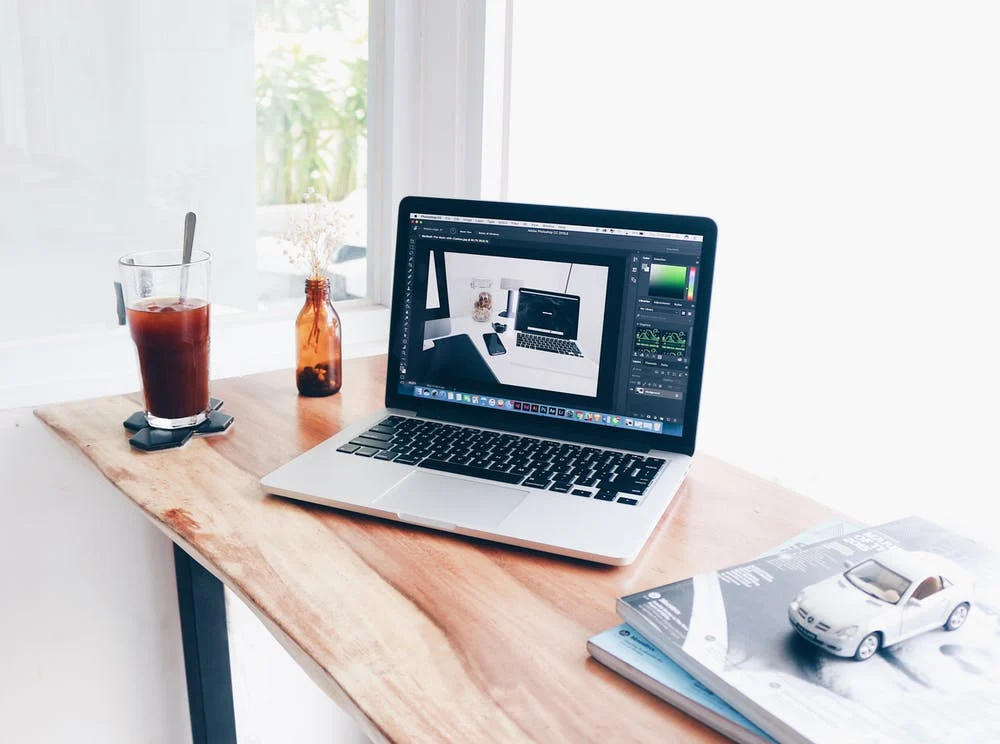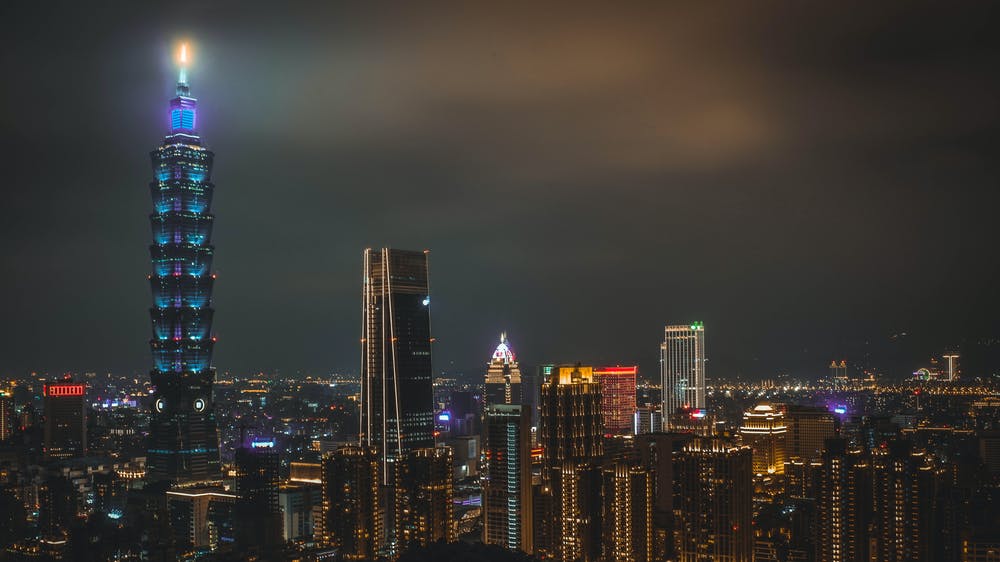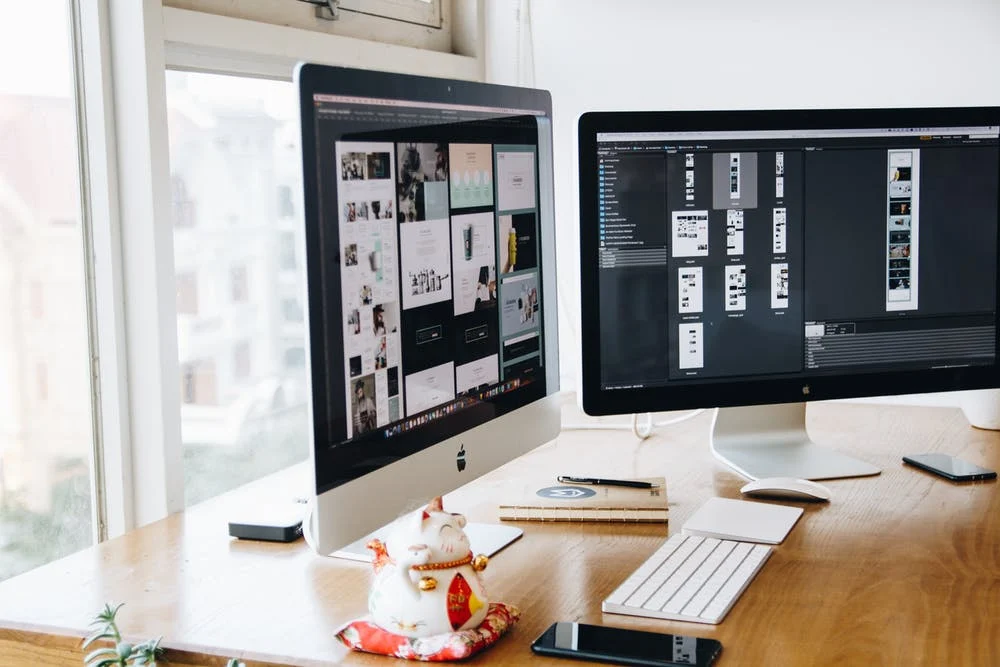Evernote vs OneNote (Features, Pricing)
Udn Webber
Content Strategist
Confused by the Evernote vs OneNote debate?
Note taking is something that everyone has done at some point.
Whether it’s preparing for a presentation or creating a grocery list, we all rely on notes!
So what’s the best platform for note taking?
While there are tons of note creation tools out there to help you out, Evernote and OneNote are two of the oldest apps available today.
In this article, we’ll do a OneNote vs Evernote comparison to help you choose between the two. We’ll also highlight the best alternative to them to help you out.
Let’s get started.
Note : We’re starting off with a brief introduction of both Evernote and OneNote. But feel free to skip ahead to the comparison section .
What is Evernote?

Evernote is a productivity app that helps you capture and organize ideas, lists, projects, and more. This note taking app also lets you add attachments, web clippings, and audio to your digital note.
Here’s a quick look at the key features of this app:
1. Web clipper

Tired of manually copying, removing formatting, and then finally pasting information from web pages?
With Evernote’s web clipper, you can save an entire web page or just the parts you want with ease.
What’s more?
You can even screenshot an entire webpage and annotate it to add text and highlight important sections.
2. Notebook and tags

Ever wished for a fairy godmother to find that pesky, missing note?
While fairy godmothers clearly have their limits when it comes to notes, Evernote doesn’t.
Here’s how Evernote helps you find your typed note – without the flick of a magic wand:
With Evernote notebook style organization and a powerful search feature, you can quickly find any note in seconds!
3. Note reminder

Are you the type of person who’s always juggling deadlines?
Then Evernote’s note reminder is perfect for you!
Set a reminder (date and time) or receive email alerts for any individual note. All note reminders appear in a list pinned at the top of the note list.
4. Templates

Evernote offers 50+ templates to make note taking easier. From creative writing to project management, there’s a template for any need.
For example, you can use a life template like “habit tracker” to hit the gym more regularly and finally quit your weekend Netflix binging habit!
The benefit?
Templates save you time and effort as they’re easy to add and are fully customizable.
And they bring you one step closer to building good note taking habits!
What is OneNote?

Microsoft’s OneNote is a cloud-based note taking app that helps you store information in virtual notes. This note taking tool offers an easy way to organize your notes into sections, pages, and containers.
Here are the four key features of this app:
1. Draw and sketch

How can you make your notes less wordy and more illustrative?
Add images that speak a thousand words !
But don’t worry about your kindergarten level drawing skills.
OneNote’s expert draw and sketch feature lets you draw, sketch, or write notes with a pen or mouse. If you have a touch screen device, you can even handwrite notes and draw things.
Customize the pens, pencils, and various highlighters according to your needs. And to add precision to your drawings, use pre-built shapes from the Shapes gallery to make a great note.
2. Internal links

Attach internal links to quickly find a typed note or simply create an interactive table of contents to navigate your notebook.
These links can also be connected to a specific section, page, or paragraph in any OneNote notebook.
You can even attach internal links to an Outlook email or Office document to share notes with your team members. This OneNote feature helps you avoid having to print out detailed notes that eventually end up in the hands of certain destructive friends:
3. Calculations

Does your work involve a lot of budget keeping?
No need to draw out the calculators.
The OneNote app can easily handle simple math problems.
For example, if you want to calculate total monthly payments, type $200*18= in a OneNote note, then press the spacebar on your computer. OneNote auto-calculates the answer for you.
But that’s not all.
Besides simple arithmetic operations, this note taking app supports various math and trigonometry functions like SIN, COS, MOD, and LOG.
Don’t you wish you had OneNote during your math classes in high school?!
4. Keyboard Shortcuts

Want to do more with less?
Then use OneNote’s keyboard shortcuts!
Some handy shortcuts that a OneNote user can use are:
Evernote vs OneNote

Sure, both Evernote and OneNote offer useful features. But aren’t they quite similar ?
Think again.
Here’s a closer look at the key differences between Evernote vs OneNote:
1. Search

Call it magic, but sometimes we can’t find what we need even when it’s right in front of us.
And with documents, it happens more than often .
Let’s check out how each app rescues us from such tricky situations:
Evernote can search through text notes, handwritten notes, tags, and attachments.
It also offers advanced search syntax to quicken the process. You can use various operators like “tag:,” “created:,” “todo:, ” and more to search for an EverNote note.
OneNote can also search for text notes, handwritten notes, and words that appear in the attached images.
But when it comes to advanced search , OneNote takes a different path .
It speeds up the process by allowing you to narrow the search scope (select between All Notebooks, Current Notebook, Current Section, or Current Page) and sort the search results.
For added flexibility, this app also recognizes spoken words in an audio or video clip when the Audio Search option is turned on.
2. Integrations

Both the Evernote app and Microsoft’s OneNote integrate with common cloud services like Salesforce and Gmail.
However, there are other integrations that are unique to each note taking software :
While Microsoft’s OneNote integrates with dozens of media-friendly apps, Evernote integrates with a selection of the easiest and most commonly used productivity apps.
3. Platform availability

Why take notes when you can’t use them on the go, right?
But wait… that’s only possible if it’s available on all your devices.
Luckily, both the Evernote app and OneNote are available for all desktop (Mac, Windows version) and mobile devices.
But here’s how they differ from one device to other:
The Evernote mobile device app (for iPhone and Android) doesn’t support features like:
While OneNote has apps for both iPhone and Android, its Android device app lacks some common features like:
If you want to annotate on the go extensively, OneNote’s Android app might not be the right platform for you.
4. Storage and pricing

In a space-crunched workspace, storage is everything.
But in the case of both Evernote and OneNote, storage comes with a price tag.
Here’s what both apps offer in terms of storage and how much it’ll cost you:
Evernote is available in three pricing plans:
The Free plan offers a 60 MB upload limit and the Premium plan has a 200 MB EverNote note file-size limit, with a 10 GB monthly upload limit.
And if you upgrade to the Business plan, you get a monthly upload limit of 20 GB (2 GB/user).
Here’s something to get the note taker in you excited.
The OneNote app is free !
That’s because your OneNote data gets stored onto cloud storage (OneDrive) via your Microsoft account. Additionally, the largest file size OneNote syncs to OneDrive is 2 GB, and its free storage is limited to 5 GB.
Although more storage might be necessary for OneNote, the main difference between Evernote and OneNote is that in order to use Evernote to its fullest potential you need to purchase a paid version. OneNote on the other hand offers all of its features for free!
Sounds good enough for an occasional user.
But for a busy beaver who takes notes professionally? Not so much.
You need to share your note storage space with other app files like Microsoft Word.
And for additional storage, you’ll need to purchase an upgrade.
Note : Microsoft 365 paid Business plan starts at $5/user per month for 1 TB of storage space.
So what’s our verdict?
Go for Evernote if you want a basic note taking software. It integrates with most of the tools you already use and is more straightforward.
However, if you have a Microsoft account and want more storage space, OneNote can be your app in shining armor.
However, we can’t help but feel that both apps may leave you wanting for more.
For starters, firing up a new window or app each time you want to take notes at work is not easy. And the tradeoff between features and storage is simply not enough for a professional user.
So let’s take a look at a OneNote and Evernote alternative that offers far more for way less .
What is the Best Tool for Note Taking?

Sure, note taking is one of the important things for efficiently managing your projects.
But that’s about it, it’s just one of the things .
You still need to assign tasks, collaborate on them, manage deadlines, and more.
But the problem with using multiple apps for these functions is that you need to:
Sounds like a lot of work, right?
Don’t sweat it. UDN Task Manager has got you covered!
UDN Task Manager is one of the highest-rated project management tools in the world.
Widely used by super productive teams and it’s the only tool you’ll need to efficiently manage all your projects.
Whether it’s managing remote projects , tracking performance goals , or resource management , UDN Task Manager ’s got e-v-e-r-y-t-h-i-n-g covered!
UDN Task Manager even integrates with both Evernote and OneNote !
But you won’t be needing that 😉
Here’s how UDN Task Manager helps makes capturing and storing information super easy:
1. Jot down ideas in a virtual Notepad

Use UDN Task Manager ’s Notepad (desktop or mobile) to jot down ideas on the go.
How do you create a new note ?
Once you enable Notepad for your Workspace , click on the Notepad button on the bottom right corner of your screen.
Add a title to your digital note and start jotting down your thoughts!
Use the Notepad to:
Say goodbye to sticky notes!
2. Store important documents as Docs

Use UDN Task Manager ’s Docs feature to create documents, wikis, and knowledge bases for anything you want. And what’s more, docs connect seamlessly to existing tasks, projects, and workflows, allowing you to streamline your work and keep all related resources in one place.
How do you add a Doc?
There are various ways to add Docs in UDN Task Manager . Docs can either be attached to a List , Folder , Space , Workspace, or they can be a separate element.
You can also attach a Doc to a task and move Docs anywhere else in your Workspace. Once created, all Docs are easily accessible from the right sidebar.
Use Docs to:
3. Mark your documents with PDF annotation
With UDN Task Manager ’s Annotation feature, you can easily annotate a PDF file or any image (.png, .gif, .jpeg, .webp).
How do you annotate?
Easily add comments to task attachments in four simple steps:
Your added comment will now appear in the comments tab next to the attachment.
But that’s not all UDN Task Manager is capable of!
This handy project management tool offers tons of other amazing features, like:
Conclusion
Choosing the right note taking application is essential.
A great app helps you organize ideas and thoughts and hopefully avoid a situation like this:
For now, however, there’s no clear winner between Evernote and OneNote.
Choose Evernote if you’re looking for a dedicated note taking software.
But if you have an Office 365 subscription, then OneNote lets you store more.
In either case, each note taking app does just that: take notes .
Someone needs to do all the remaining grunt work, like managing virtual teams , project planning , workflow automation .
So if you want to ace all these functions, use UDN Task Manager .
Its smooth project management features clear the pipeline in the background while you scribe away happily.
Why use a separate app when you can capture notes and manage all projects on the same platform?
Just get UDN Task Manager for free and become a note-taking and productivity rockstar!
Related articles: