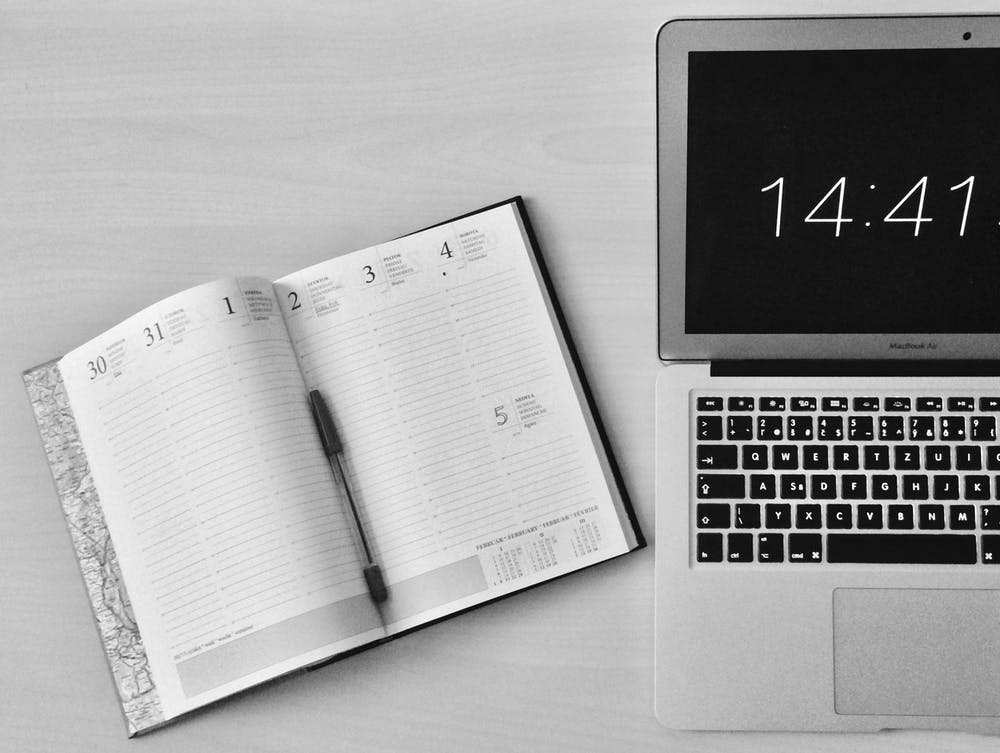How to Rock Your First Week With UDN Task Manager ?

You searched the market to find the best project management tool out there, and it led to giving UDN Task Manager a shot.
Let us just say, great choice (by the way)!
However, now that you have created your profile, how do you get the most out of UDN Task Manager ?
To be honest, it’s not that difficult. The project management tool is laced with simplicity all over through easy maneuverability options, multiple tools, and a brand-spanking UI.
Here’s how you can get started to see your projects up and running in the first week.
What is UDN Task Manager ?

UDN Task Manager is a cloud-based task management solution that is built around your needs as a user.
The software is a project management tool that provides task management, enables collaboration with team members , allows you to create meeting schedules , and more.
Why You Need Project Management?

Association for Project Management defines Project Management as:
“Project management is the application of processes, methods, skills and knowledge and experience to achieve specific project objectives…”
The question often posed then is why does one need project management?
Ask yourself the question, without project management how will you avoid the breakdown of your team with your client? Without it how will your team decide how to navigate the rough waters that are the project processes?
Here are just some of the reasons that project management is important:
UDN Task Manager Features

Now that you know-how project management can help you deliver a successful project , here are the features offered in UDN Task Manager that can give you just that.









You can also integrate UDN Task Manager with your favorite tools to streamline your workflow
Your Guide to Starting With UDN Task Manager

After reading about all the features UDN Task Manager has to offer, you’re probably wondering how you can use the features for your projects.
Here is a short guide on how to get the most out of UDN Task Manager , when you sign up for the software.
If you want a detailed look at how to use the tool for your organization, you can always book a demo with the customer support team to get a detailed meeting to help you with your UDN Task Manager onboarding.
Let’s get started!

The first step to begin your UDN Task Manager journey is by signing up for the software.
You can do this by going to the UDN Task Manager website . On the top right-hand corner of the website, you will find a “ sign up ” option.
Follow the instructions to make an account.

When you sign up to UDN Task Manager , apart from your name and password you will be asked to write a team name.
In UDN Task Manager , your team can be your organization or any group that you wish to use the platform.
Remember your subscription will be based on your team.
While you are signing up you will also have the option to invite team members. You can add email addresses of all the people you want as a part of your team in UDN Task Manager . You can also skip this step and add people later, so don’t worry if you miss anyone out.
Pro Guide: Check this resource to learn more about Team Creation .

When you finish signing up you will be able to see your dashboard Don’t worry if it looks empty. All it needs is a bit of a workspace and teams to get started .
Your dashboards house all your “ workspaces ”.
A workspace in UDN Task Manager are independent of each other and incorporate everything associated with your workflow. Thus, workspaces consist of projects, tasks, meetings, issues, and risks.
The way you choose to create and manage your workspaces is up to you. For example, you can use each workspace to depict a department in your organization, or you can use a workspace to separate your projects.
You can create as many workspaces as you want, and you can do this by clicking on the green ‘+’ Sign.
Before we move on. While you are at your dashboard, it is a great time to add members to your team if you did not do so previously.

There are two ways to add members to your team . One is when you sign up.
To add members to your team after you have signed up, follow the steps below:
Step 1 : Click on the arrow next to your team name to open the drop-down menu.
Step 2 : Select user management.
Step 3 : Once you open user management you can add members to your team by writing their email addresses in the text box provided. Once you have listed your team members, click the ‘+’ button and then the grey “send invite” button. Your team members will receive a custom invite to join your team in their inbox.
While you are adding members to your team, you can also select which workspace you want them to be a part of.
Alternatively, you can add your team members to your workspace by following similar steps mentioned above, but starting from the drop-down menu next to your workspace’s name.
You should note here that the number of members you can add is according to the plan you choose. While we will discuss the different pricing plans in detail below, here is a brief outline of how many members you can add according to your plan.
Once you have created your team, added members, and created your workspaces it is time to take full advantage of everything UDN Task Manager has to offer that can make your project management a breeze.
You will be led to your taskboard , which acts as a homepage for all your projects, tasks, meetings, timesheets, issues, and risks.
With your taskboard, you can benefit from a comprehensive view of the work your team has completed as well as that which is in progress.
Once you are in your workspace you have the option to create your projects . Projects can be customized according to what will suit you.
Each project can depict a separate project your team is working on, but you can also use projects to differentiate between your team members and assign them a separate “project” where all their tasks will be.
You can get an entire overview of your project by the three views that UDN Task Manager offers. These views are the Gantt chart, grid view, or calendar view.
Within projects, you can assign tasks, as well as create meetings, and more.
Each project has the option to create different tasks that are necessary to complete a certain project.
With tasks you can:
Apart from the ability to create projects and tasks, UDN Task Manager also allows you to create meetings .
With UDN Task Manager ’s meeting feature, you can:
Once a meeting is created, UDN Task Manager provides you access to everything you will need during and after your meeting right within the app, at your fingertips.
You can create meeting agendas , write discussion notes, as well as follow up actions, and key decisions.
In fact, follow up actions that are noted down in your meeting, can also be converted into tasks and assigned to team members, all from the app.
Therefore, as you can see UDN Task Manager makes the whole project management process a streamlined practice.
Learn everything on UDN Task Manager Meetings here .
UDN Task Manager also gives you the option to create timesheets .
With UDN Task Manager you can get your team members to start their timing in any particular task to record their efforts, or manually enter time to create timesheets.
These timesheets can be accepted or rejected by the team admin.
You can use these timesheets for a general overview to track the progress and efforts of your team members.
You can also use the timesheets and use them to calculate billing and project costs with the UDN Task Manager budgeting features.
With UDN Task Manager you can also identify issues and risks that you may face in your project. These help you stay vigilant and be prepared for all that your project may go through.
UDN Task Manager Pricing
We touched upon one of the differences between the subscription plans above, concerning the members you can have per team.
With UDN Task Manager ’s Basic plan you can access the app for free, and take advantage of:
UDN Task Manager also offers a Premium plan for $2.99/user for a month when billed annually. You gain access to everything provided in the basic plan, plus:
The Business plan costs $7.99/user for a month when billed annually. You gain access to everything provided in the premium plan, plus:
There is also a customizable Enterprise plan . In this plan you get everything in business, plus:
Why not check out the UDN Task Manager price calculator on the pricing page to get a calculation of your team’s cost.
Conclusion
There you have it! We hope to see you blazing through your work with UDN Task Manager .
Don’t forget, you can get detailed tips on how to use the software through the free demos offered by our customer support team. Alternatively, you can also read about new features highlights at UDN Task Manager website.
Happy UDN Task Manager ing!