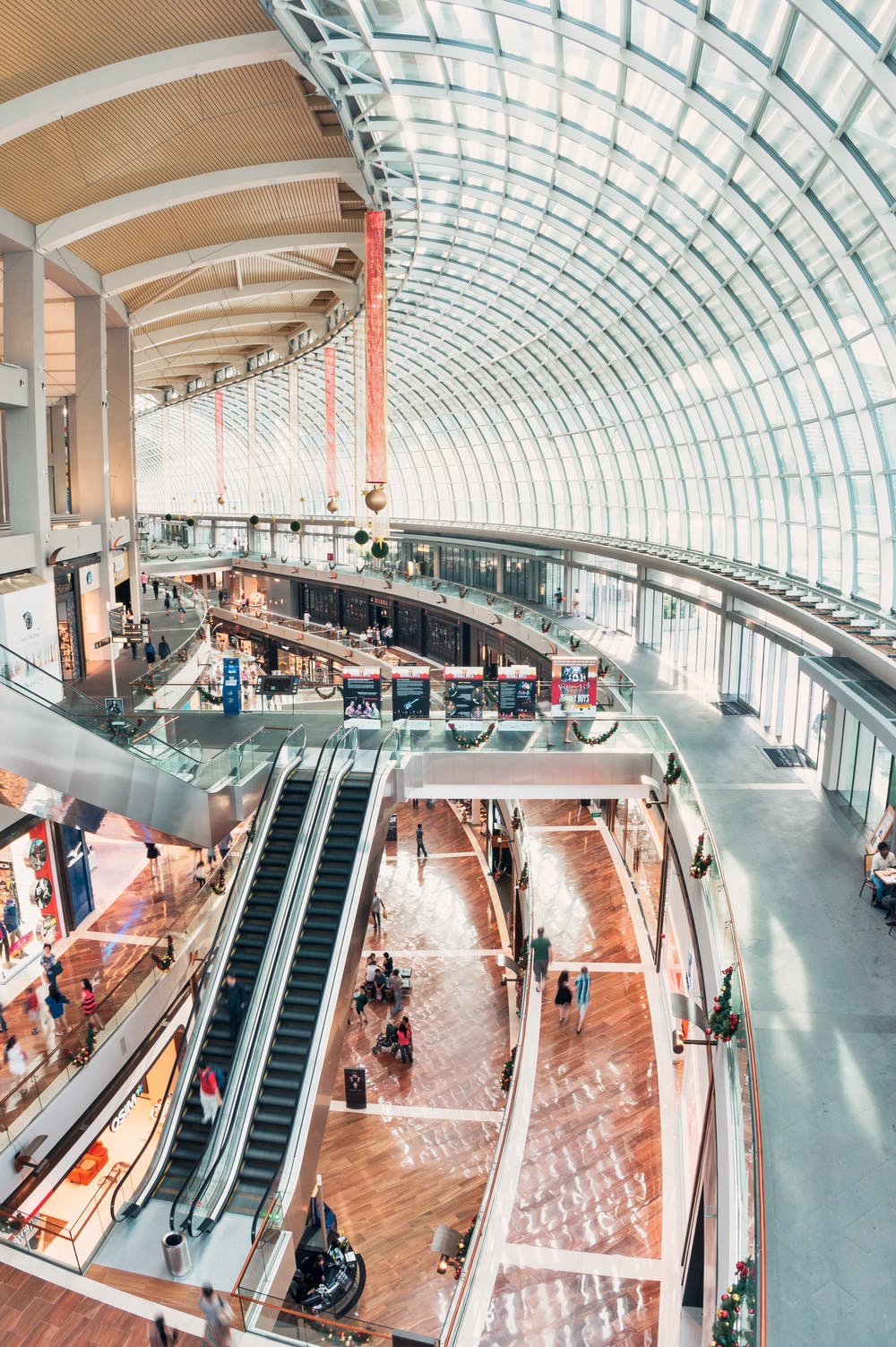How To Create A Kanban Board In Excel? (With Templates)
Udn Webber
Managing Editor
Wondering how to create a Kanban board in Excel ?
A Kanban board gives you a full picture of your workflow and can help improve team productivity. Most importantly, it stops you from splurging on sticky notes. 💸
And while creating a Kanban board in Excel is possible, let’s find out if you should actually go for it.
In this article, we’ll discuss what Kanban is, the steps to create a Kanban board in Excel , and some handy templates. We’ll also go over its limitations and highlight a better alternative to MS Excel Kanban boards.
What Is Kanban?

Kanban is a workflow management method that’s become a must-have for teams implementing Agile strategies, like Scrum .
Want to learn about Agile project management ?
Check out our Agile project management ultimate guide .
You don’t even have to be an Agile team !
Any team with a goal to deliver fast and efficient results can really benefit from Kanban.
Now let’s break it down:
The Kanban method mainly needs two things, Kanban boards and Kanban cards .
How does it work ?
The Kanban cards are work items that move through a process you visualize on the Kanban board. Each work item goes through stages like to-do, in-progress, and done.
The stages can differ for different industries and departments. In fact, you can check out the different versions of Kanban boards in our article.
And what makes the Kanban system unique is that it pushes you to complete the task at hand before moving on to the next one.
This way, you’re not drowning yourself in a long ‘to-do’ or ‘in-progress’ list.
Instead, you’ll have a longer ‘done’ list! 📄
The Kanban method’s benefits are pretty cool too. It:
Want to learn how to use Kanban for project management ?
Read our ultimate guide to Kanban project management .
Let’s now dive into learning how to build a Kanban board!
4 Steps To Create A Kanban Board In Excel

If you want to implement Kanban in Excel, here are four simple steps to create a Microsoft Excel Kanban board:
Step 1: Prepare your Excel workbook

Open a new Excel file to set up your workbook and add two Excel sheets or tabs.
Name the first sheet ‘ Kanban Board ’ and the second one as ‘ Kanban Cards .’
Step 2: Create workflow columns

A typical Kanban board has three stages in a workflow: ‘To-do,’ ‘In-progress,’ and ‘Done.’
Related: How to create a to-do list in Excel
Create three sections in the ‘Kanban Board’ tab and ensure that they are of the same width and have enough space to add your Kanban cards.
For example, we’ve created the ‘To-do’ section with a width of three Excel columns .
Merge the first row of the selected three columns and name the cell ‘To-do.’
Repeat the process to create the ‘In-progress’ and ‘Done’ sections.
Then, format a column (in any color you prefer) between each section to separate the statuses. Your Kanban sheet or ‘Kanban board’ tab should look something like this:
Remember, you can always add more work status columns, depending on your workflow .
Step 3: Create Kanban cards or task cards

Now that your Kanban board is ready, you need Kanban cards .
Those are the cards you’ll move from ‘to-do’ to ‘done’ and feel fantastic about crushing it.
To make them, go to the ‘ Kanban Cards ’ tab in your Excel sheet (it’s the second tab you made) and create three task cards.
Ensure they have the same width (three Excel columns) as the ‘ Kanban Board ’ tab’s workflow status sections. This makes it easy for you to copy-paste the task cards onto your Kanban board.
For this example, each task card will have:
Once you have selected the required cells for a card, click on the ‘ Merge Across ’ option, as shown below.
Fill the task cards in different colors; we leave it up to you.
This way:
Make the third task card red so that it can indicate high priority.
Once done, determine what fields you wish to add to your cards.
In our example, we’ll add these five fields:
How do you add these fields?
Just type them into each card, and that should do it.
Step 4: Start using the Kanban board

You’re all set!
All that’s left to do is start using the Kanban board you successfully created on Excel.
How to use it?
Based on your task, copy and paste the required Kanban card in the correct workflow status column in the Kanban board tab. Then, fill in the relevant details in the blank task card template.
Edit the cards each time you need to add a new task to the task board.
To move them from one status column to the next, just cut and paste them.
That’s it. You’ve finally learned how to create a Kanban board in Excel! 🙌
Phew! Tiring, right?
However, there’s a way you can entirely skip creating an Excel Kanban board from scratch.
You can use an Excel Kanban board template!
3 Kanban Board Templates For Excel

Here are three downloadable Kanban board templates that’ll help you get started right away:
1. Kanban cumulative flow diagram template

Here’s an excellent Kanban Excel template to visualize project progress.
The cumulative flow diagram can help you identify any potential roadblocks in the project. It can also double as a Kanban dashboard Excel template for you.
Download this Kanban cumulative flow diagram Excel template .
2. Personal Kanban board template

Here’s another sticky note inspired Kanban Excel template download option for you.
Use this simple and pretty template to manage personal tasks efficiently.
Download this personal Kanban board Excel template .
3. Withdrawal Kanban card template Excel

Ideal for a manufacturing process, this template helps you visualize a product’s movement within a system.
Download this withdrawal Kanban card template .
You can Google ‘Kanban template Excel’ to find more options on the web, including an automated Kanban Excel template, Agile project management template, and more.
3 Limitations Of Kanban Boards In Excel

Using Excel to adopt Kanban workflow management is like texting via email.
It’s possible but slow, inconvenient, and makes no sense. 🤦
Here’s why:
1. No workflow capabilities

Kanban method = better workflow.
That means a Kanban board should have the abilities to:
Can you do all that on an Excel Kanban board?
Nope.
All these aspects can just be data mentioned in your Kanban Excel spreadsheet.
Nothing more.
2. Lacks essential functionality and reliability

Excel isn’t exactly designed to implement Kanban.
For starters, you can’t drag and drop items on your Kanban board, an essential feature of nearly any other Kanban tool.
And to top it, not every Excel Kanban template on the internet is reliable.
There’s no guarantee that a free Kanban board Excel template will work for your project’s specific needs.
You could be on the ninth page of Google and still barely find any templates that are easy to download and edit.
3. The mobile experience isn’t user friendly

Ever tried opening a spreadsheet on your mobile phone?
Sure, it works.
But just try editing an Excel spreadsheet on your mobile.
As Excel data cells are too small, you’ll have to zoom in and out to make edits.
When you zoom in, you can’t see the rest of the data, and when you zoom out, you’re stuck with tiny cells again. 🤦♀️
Feeling annoyed already?
Imagine doing that every time you have to add data or make changes! 😓
Having second thoughts about Kanban boards in Excel?
Say hello to UDN Task Manager , the highest-rated project management tool in the world.
Create Effortless Kanban Boards With UDN Task Manager

UDN Task Manager is your ever-reliable side-kick when it comes to project management. And we mean from start to finish.
From brainstorming a project idea to completing multiple projects and tasks on time, UDN Task Manager is here for you every step of the way.
And most importantly, UDN Task Manager is the only Kanban tool you’ll need !
Our Board view is the ultimate Kanban view. You can use it to implement the Kanban method with its convenient drag and drop interface.
To add the Board view, just click on + in the Task views bar, and you’ll find the option to do so.
Use the Board view to:
UDN Task Manager ’s Board view also lets you set Work In Progress or WIP limit.
What’s that?
The WIP limit is core to the Kanban method. It creates a restriction on the number of work items that can exist in each Kanban column or stage.
This way, you don’t overload your team with work, which could hamper their productivity or quality.
You can even add Cover Images to your task cards to make them pretty!
But wait… the Board view is just one of the many views UDN Task Manager offers!
You also get:
But wait!
This project management software and project planner has many other useful features that you’ll love.
Here’s a sneak peek at what’s in store for you:
The Right Way To Excel At Kanban?

Creating personal Kanban Excel boards can be useful if you don’t mind all the manual trouble. 🙄
Most importantly, in Excel, you’re not working with a Kanban board.
You’re simply working with a spreadsheet.
Why do that when you’ve got powerful dedicated online Kanban board tools like UDN Task Manager ?
Whether you’re a project manager, company owner, or just an employee, use UDN Task Manager to create Kanban boards, manage resources , view workloads , automate tasks, and much more.
All for free !
Get UDN Task Manager for free today and do things the Kanban way!