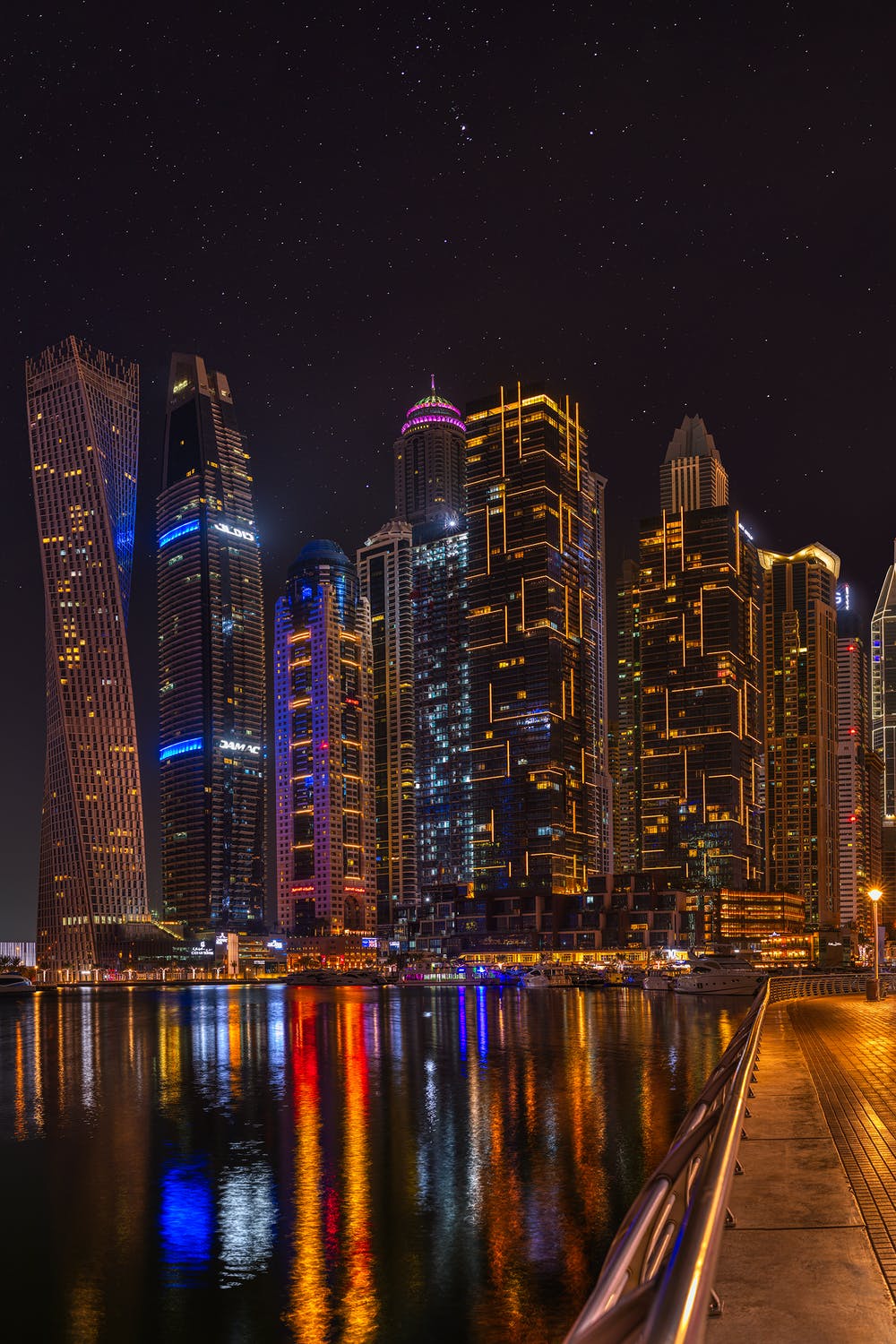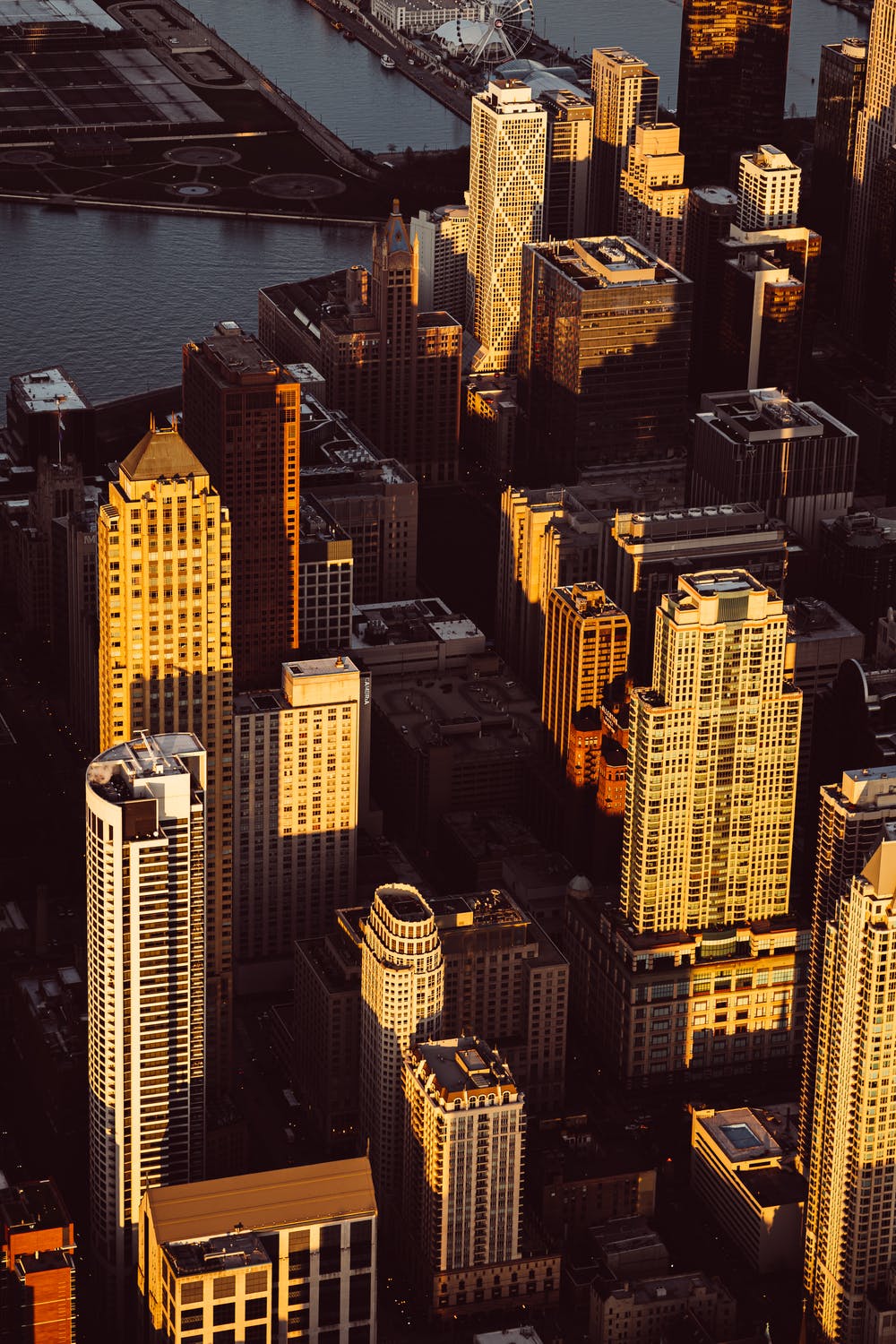Excel Project Management (Processes, Templates, Alternatives)
Udn Webber
UDN Task Manager COO
Want to know more about managing projects with Excel?
Or are you looking for a helpful Excel project management template ?
You’ve come to the right place!
Microsoft Excel is an incredibly versatile tool that you can use for a number of different tasks. However, it’s not without its drawbacks.
In this article, we’ll review using Excel for project management and give you some handy Excel templates to use right away.
Let’s start.
What Is Excel Good at for Project Management?

Microsoft Excel is a handy tool that can do many different things to help you and your project team. And on its good days, Excel can function as a basic project management tool.
Here’s what it can offer you:
1. Detailed spreadsheets

This is the most obvious reason to turn to Excel.
Excel is great for crafting detailed spreadsheets with tons of project data. Categorize information easily, highlight important sections, and even create separate sheets within a spreadsheet.
For example, Excel is perfect for a long list of prospects to keep track of their details.
You can also create a timesheet in Excel to keep your team accountable or maintain expenses on a budget template.
When it comes to data logging, Excel is still one of the best tools in the business!
2. Conditional formatting

Another great Excel feature is conditional formatting .
You can turn simple project data into powerful insights.
There are tons of Excel formulas you can employ to automate the data logging process and create detailed calculations. With the right formula, you can organize large amounts of data within seconds.
Say bye to that complicated scientific calculator !
For example, Excel can manage your project budget or timesheet a piece of cake with its advanced mathematical formulas.
The only issue with conditional formatting is that it’ll take some time to get used to .
3. Data storage and recovery

Excel can handle all project-related data.
From your project budget to your timeline, you can store it in Excel without worrying about losing it.
Additionally, like most other Microsoft tools, Excel has built-in data backup functionality. So if, for example, your timeline data gets accidentally deleted, you can always recover it!
Top 9 Handy Excel Project Management Templates

Excel is pretty much the Superman of basic project management, powerful enough to take on most tasks you’d otherwise have to struggle with manually.
However, just like Superman , Excel has its own Kryptonite to deal with.
When it comes to project management , Excel sheets can’t:
Not surprising, as Excel is still just a data-entry tool.
Microsoft Excel was never designed for project management.
Don’t worry. Didn’t Superman get some help along the way too?
Excel, too, has its own Justice League in handy project management Excel templates and resources .
It has multiple built-in templates that can handle the most basic needs for project managers:
From a simple template to an earned value management template, Excel has templates for every field!
So how do you access Excel templates?
Just click on the “New” tab to the left of your screen and type in “project” in the search bar that pops up.
The tool will then show you all its preset Excel project management templates, such as an Excel Gantt chart template or templates with a bar chart or pivot tables.
If you’re not satisfied with the built-in free Excel template, you can always find a few useful project management Excel templates on the internet.
Here are some examples of Excel project management templates and resources:
A. Gantt chart template

Your brain responds better to visual stimuli, and a Gantt chart is nothing but that !
It gives you a complete overview of a project, all at once.
A Gantt Chart project template makes it easy to map out a project’s course.
Use it to keep on top of all the project milestones, dependencies, and project tasks that are left before your end dates.
Download this simple Gantt Chart Excel template .
Read our guide on creating a Gantt chart in Excel if you need further help.
B. Project timeline template

Once the project begins, all anyone will think of is deadlines.
But how do you track them?
A project timeline template is similar to a project milestones sheet .
Use it for tracking project progress as you move towards completion. With an accurate project timeline, you’ll be able to know what stage a project plan is in at all times.
Gantt charts and timelines sound quite similar, don’t they?
Clear the confusion and read about the differences between the two .
Download this Excel project timeline template .
Need further help with this template? Read our Excel project timeline guide .
C. Task list or project tracker template

You won’t go shopping without a shopping list.
So why not carry around a task list for your project too?
A task list gives you a list of deliverables for completion, along with their deadlines.
Use this task tracking template for tracking the Work Breakdown Structure (WBS) and project phases to keep track of your project schedule.
But what’s WBS anyway? Check out this detailed breakdown of a project scope document to learn about your WBS.
Download this project tracker template .
D. Multiple project tracking template

This multiple project tracking template in Excel allows you to get an overview of all the current projects underway.
Super helpful to manage a business’s project portfolio or implement your organization’s enterprise project management!
You can enter all the project’s data in the Data Sheet, and view the overall progress of the project plan in a dashboard. Furthermore, you can filter by individual columns and see all the tasks in a Gantt chart.
Download the multiple project tracking template .
E. SWOT analysis template

Simple pros-cons lists may help you decide on your next vacation.
But you need more when it comes to project management.
In project management, you need to SWOT things!
A SWOT (S trength, W eakness, O pportunity, and T hreats ) analysis template is used for tracking a project’s strengths and weaknesses when evaluating your project plan.
After you’ve conducted this analysis, reformulate your project activities, project phases, and deliverables to align with your findings.
Download this Excel SWOT analysis template .
F. Project Budget Templates

This project budget template itemizes your WBS. You can input the projected cost of each task depending on which column it fits under.
With this template, you can keep track of labor, materials and fixed costs, as well as keep a pulse on actual spend.
When the actual cost is incurred, the handy formulas of this template will let you know whether you are over or under budget.
Download the project budget template .
G. Cost-benefit management template

The cost-benefit management template lets you gauge a project’s success before you start it. Because if something costs more than it gains, it’s already a loss.
Remember, doing a cost-benefit analysis isn’t needed for all software development projects.
However, it does have applications in some industries which use Agile project management . Moreover, this chart in Excel is important for senior leaders in charge of project accounts and budgets.
Calculate the value of a project’s deliverables vs. what the project budget is and use this project information to schedule a cost-effective Work Breakdown Structure (WBS) with correct project phases.
Download the Excel cost-benefit management template .
H. Agile project planning template

Want to say goodbye to traditional project management methods like Waterfall and enter the Agile realm?
Good for you. You’re about to deliver better results, faster.
And isn’t that what every project planner wants?
However, that’s possible only if you do it on a project management tool that supports and enhances your team’s agility throughout the project lifecycle.
While we’d never recommend doing it on Excel , the right template might just do the trick for you.
Catch up on Agile project management and Agile software development .
Download this Agile project management Excel template .
I. Burnup chart template

In an Agile project , a burnup chart is an essential part of your arsenal.
It helps you keep track of all you’ve accomplished in each sprint and keeps you well within the project scope .
Need a refresher? Here’s a guide to burnup charts .
But here’s the thing.
Setting a burnup chart requires careful calculations about each aspect of your sprint.
So you can either start setting aside some time each day to deal with numbers.
Or you can download a simple burn up chart template for Excel.
Download this Excel burnup chart template .
Check out other Excel guides we’ve created:
Why Excel Isn’t an Ideal Solution for Project Management

While Excel templates add some functionality to your standard Excel file, they aren’t ideal project management solutions .
Here are three significant reasons why:
A. Not a dedicated project management software

Remember, Excel wasn’t built for project management.
It’s an excellent data management tool that can supplement your project management.
But that’s about it.
So why use an Excel report template when you have access to far better tools for managing projects for free?
From creating your project charter to managing projects and analyzing your breakdown structure, the UDN Task Manager management tool can handle it all!
B. An Excel project management template is difficult to customize

Working on Excel templates is like shoe shopping.
There’s no customizing it once you’ve bought them.
So you don’t have a lot of flexibility when it comes to customizing the templates for Excel as per your project’s needs.
For example, you may be using a sales invoice template or budget report template but can’t tweak it to reflect the project budgeting interface you want accurately.
C. There’s no automatic data entry

All the templates in Excel require manual inputs at all points .
There’s no way to schedule automated updates or create team-wide notifications like project management tools can.
For example, if you’re using a schedule template, you won’t be able to readjust task dependencies and deadlines automatically after schedule changes.
Remember, Excel templates can help, but they can’t solve all the issues associated with Excel project management.
Let’s explore these limitations and the solutions with a dedicated free project management tool: UDN Task Manager
8 Key Excel Limitations And UDN Task Manager Solutions
Here’s a closer look at why Excel isn’t the ideal way to go about managing your project tasks.
But if there’s a problem on the horizon, UDN Task Manager is always around!
We’ll also show you how an effective project management software like UDN Task Manager can solve all the issues you may face when using Excel for project management.
1. No individual to-do lists
Creating a to-do list is an integral component of project management.
Your project team needs to create these lists to keep track of what needs to be done and what subtasks are still left.
✖
Your team can’t create their to-do list on an Excel spreadsheet. All they can do is see what’s assigned to them and create their own checklists on another app.
While you do have the option of creating a new cell with a subtask in it, it’s going to make your Excel file far too congested!
For example, let’s say you’re maintaining an issue tracker in your Excel sheet.
If every project team member keeps adding cells and tabs to your issue tracker template, it’s going to be unreadable because of the amount of issue tracking data it contains!
Read more on the difficulty of creating a simple to do list in Excel .
✔
As UDN Task Manager is geared towards project management, it can create a project to-do list in no time.
You have the option of creating a separate task list of subtasks for each project in your funnel to organize all your project activities easily.
Additionally, project managers can assign these task items to team members, so they know what to do at all times.
They have the option of switching to “ Me” mode where they’ll only see things that are assigned to them. This makes keeping track of what needs to be done in their to-do list super easy!
2. Task updates require manual follow ups
When you’re managing a bunch of project activities, it’s essential to keep track of all these project progress updates.
You need to know each project status get an idea of how long completion will take.
✖
Unfortunately, there’s no built-in automatic Excel project tracker.
You’ll have to manually keep track of task updates, which can be incredibly inefficient .
Think about it.
To manage a project, you’ll have to:
There’s no way to easily note down each project status or set up automated updates for them.
Moreover, project status might not be accurate.
Additionally, the sheet may not be accurate. As it relies on manual entry, someone could have forgotten to update it, leading to a project manager looking at an inaccurate project status!
✔
UDN Task Manager makes it super easy for you to stay updated and manage your projects.
Instead of relying on a clunky project status report, use UDN Task Manager ’s Customizable Statuses .
Each project has a status that can be updated by anyone on your project team to keep everyone in the loop about your projects in real-time.
Additionally, you have the option to assign C ustom S tatuses to multiple projects. This ensures that you’re not limited to the usual “In Progress/Sent to Client” statuses.
For example, you can create your project status according to the content project workflow:
Whenever someone checks off a task or subtask in UDN Task Manager , team members who follow that task will get a notification.
This way, they’ll easily stay up to date with the task updates for each project.
As they’re no longer waiting on a project manager to inform them manually, they can start on the next set of dependencies right away.
3. Excel templates are difficult to customize
Having a management tool that adapts to your needs and preferences is essential.
That’s because everyone’s working style is different, and every project needs its unique approach.
✖
The main problem with Excel templates is that they’re not customizable .
For example, if you’re using a project schedule template, you’ll have to adapt to it, not the other way around. This can make project management incredibly difficult.
As a result, editing it to suit your needs is going to be a very time-consuming process.
Unfortunately, this usually isn’t even an option as you need to be an Excel whiz even to attempt to edit one of these Excel templates!
✔
UDN Task Manager offers you multiple views to suit every working style.
See the same project in all the different views with just a single click.
UDN Task Manager ’s Table view is the perfect replacement for Microsoft Excel.
And while it might look like your typical Excel sheet, it can do a whole lot more.
Here’s what you can do in it:
It’s the perfect way to take stock of all your data on one, simple-to-read sheet!
UDN Task Manager has two required task views to handle Agile project management and list-based project management:
1. Board view
The Board view is the perfect project management dashboard view if you’re a fan of Agile project management . Its Kanban board style interface lets you easily drag and drop multiple projects into different categories to keep up with Agile project needs.
2. List view
With the List view , you can effortlessly search for particular tasks and deal with them effectively. As they’re sorted for you in a list, easily shuffle them around and re-order them as you please.
You’ll now be able to manage a project dashboard in the GTD (getting things done) style.
The Box view is a great way to get a high-level overview of what your project team is up to. As the assignee sorts tasks, you can keep track of everyone’s tasks and monitor progress.
UDN Task Manager ’s Calendar view is the perfect way to manage your schedule easily.
You can even toggle between views in your calendar, such as:
The Me Mode lets you view the items only assigned to you in your Workspace.
You can now focus on managing your projects and tasks only.
This way, every team member can have a Workspace view that suits their working style and project needs.
In fact, UDN Task Manager is the only tool that lets you toggle between views with a single click!
Remember, UDN Task Manager adapts to your team, not the other way round !
4. Mobile viewing is difficult in Excel
While project management on the move wasn’t an option 15 years ago, it’s super essential now.
That’s why your software needs to be mobile-friendly to help you on-the-go.
✖
While Microsoft does have a mobile application for Excel, it isn’t ideal.
That’s because viewing large spreadsheets on a small screen is next to impossible.
Unless you carry around industrial-sized microscopes…
The point of a spreadsheet is to get an overview of all the data in one go, right?
With the app’s cluttered Excel project management dashboard , you’ll have to painfully scroll through sections and zoom in and out to try and find data. Managing projects can become incredibly difficult, and this practically ruins the purpose of an Excel spreadsheet.
In fact, this isn’t just an Excel-specific issue.
You’ll find it super-hard to navigate and comprehend a sheet or workbook on the Excel and Google Sheets mobile apps too.
✔
Most fully-fledged project management tools have mobile apps, and UDN Task Manager is no different !
You’ll have all the desktop app functionality on your phone and won’t have to worry about losing track of anything.
As you’re dealing with individual projects and not spreadsheets, working on them from your mobile device will be super-easy.
Why deal with a complicated Excel dashboard when you can use UDN Task Manager ’s streamlined interface instead?
5. Excel causes communication gaps
When it comes to task management, your team needs to be able to communicate over tasks effectively.
However, we don’t mean long phone calls and daily meetings.
They must ask questions or share relevant updates and project files.
Without effective project communications, your project will never go anywhere as nobody can collaborate over it!
✖
Unfortunately, Excel isn’t too collaborative.
As it’s merely a sheet, there’s no place for your team members to add comments or share relevant project documents.
As a result, your team has to rely on external communication apps to coordinate over tasks. This will to result in large communication gaps as someone is bound to be left out of the loop.
✔
UDN Task Manager makes collaboration over tasks incredibly simple.
Each task has its own Comments Section, where team members can address queries and share important documents. Team members will then be notified if something was shared there and can check it out.
As there are separate Comments Sections for each task, you can rest assured that all these conversations are neatly organized.
Additionally, you can have detailed task descriptions in UDN Task Manager can outline what each person needs to do. This reduces the likelihood of any miscommunication taking place. But even if it does, you have the comment section to sort it out.
UDN Task Manager can also integrate with messaging tools like Slack to ensure that your team is still using a communication app they’re comfortable with.
They’ll now be able to use Slack while getting the added functionality of a project management tool !
6. No advanced reporting
Having a detailed work breakdown over your project progress and knowing how your human resources are performing is invaluable in project management, especially on smaller projects.
Not only will this give you a good idea of where you stand now, but it can also help you prepare better for the next project.
✖
Spreadsheets like Excel and Google Sheets offer you no detailed reporting capabilities other than the data that’s on the screen.
You have no way of monitoring how long a task is taking or how much work a team member is shouldering. As a result, formulating effective work management plans is impossible if you’re just using Excel or Google Sheets .
✔
UDN Task Manager can offer you tons of Detailed Reports that cover aspects of project like:
With this report, you’ll have an accurate picture of what all your team members are working on. You’ll know which projects they’ve completed and which ones are left.
With this report, you can measure task progress and estimate whether you will meet deadlines. Additionally, you’ll be able to see how efficient each team member is.
Everyone loves a bit of friendly competition, right?
That’s why this report can gamify all the tasks your teammates have worked on, such as notifications cleared, tasks done, etc. This can turn task management into a fun game of who can do the most!
Instead of relying on an impractical project tracking template, just use UDN Task Manager ’s Gantt Charts !
UDN Task Manager ’s powerful Gantt chart feature is useful for effective project scheduling and tracking!
Use UDN Task Manager ’s Gantt chart to track project progress and manage project schedules instantly. As each project comes with its own Gantt chart, it makes multiple project tracking a breeze.
View your timeline, manage dependencies, and keep things ticking with just a click!
These charts also come with tons of automation:
UDN Task Manager also comes with powerful Dashboards for high-level overviews of your project progress.
Here’s a quick look at the different charts you can add to UDN Task Manager ’s Dashboard:
7. The MS Excel software keeps crashing
Reliability is one of the most important things to look for in a management tool.
As there are so many important checklists and project tasks there, you can’t afford to lose any project data.
✖
One of the problems with using Excel for project management is that it wasn’t built for it.
If too many people access the same Excel spreadsheet simultaneously, the tool tends to crash.
This could be a big issue as not only could you lose any unsaved changes, but the constant crashing makes it virtually impossible to use Excel for project management.
✔
UDN Task Manager is built for cloud-based project management. That’s why it has no issue handling multiple people accessing the same space at the same time.
In fact, with UDN Task Manager , you’ll have 99.99% uptime. That’s virtually no crashes!
8. Access rights can’t be customized
When it comes to projects, you want the right people working on it.
You don’t want to involve people who aren’t relevant to the project. But you also can’t leave out people who are integral to the project.
That’s why it’s important to have customization options for access rights in your project management tool for effective collaboration.
✖
The problem with Excel is that you only have two options:
The problem with this is that there’s no tracker to see who made changes to the document or workbook (unless you’re using Office 365).
Additionally, this poses a security issue as not every employee needs access to a workbook, especially if it contains sensitive project information like your client’s budget.
The problem here is that this can create a project bottleneck.
As only one person can make changes to a sheet, you’re waiting on them at all times.
Your employees may have data ready to go but will have to wait for the project manager to log in and make those changes.
Neither of these options is ideal, right?
✔
With UDN Task Manager , you have complete control over your project’s usage rights and accessibility.
Even team members working on the same project can have varying levels of accessibility to ensure that the right people have access to the right things.
While most task management tools only limit access rights to members of your organization, UDN Task Manager can add Guests to your projects too!
You can customize which projects they can access and ensure that they’re not involved in projects they’re not part of.
This way, you can collaborate with freelancers and stakeholders without having to worry about a thing!
Break Free From the Spreadsheet
While Excel has many uses, project management isn’t something it does very well.
Even with Excel templates, you’re still going to have a tough time managing your projects in Excel.
While there are many Excel alternatives to consider, the smarter choice would be to use a specialized task management tool like UDN Task Manager instead.
That’s because UDN Task Manager is a tool designed for project management . Its features were designed to help you manage your projects more efficiently at a very friendly pricing point!
So why not try UDN Task Manager for free and experience it yourself?