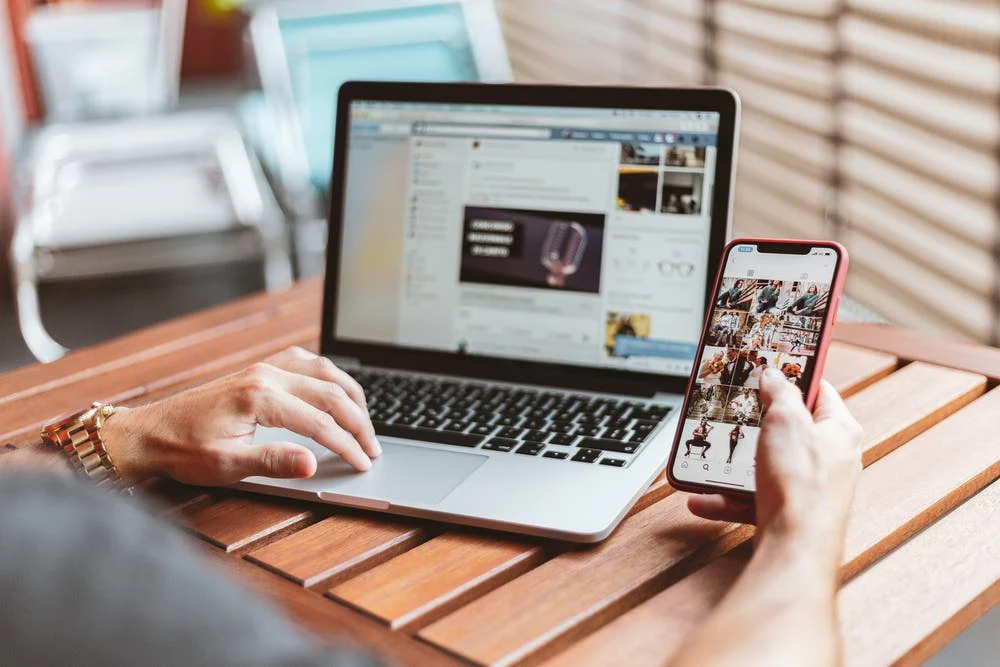Gantt chart 101: A complete guide to mapping your projects
Summary

A Gantt chart is a horizontal bar chart used to illustrate a project’s schedule and related tasks or events during the project lifecycle. Find out how a Gantt chart can help you map tasks and keep deliverables on track.
Maybe you’ve heard the term Gantt chart used around the workplace or in a project kickoff meeting . Problem is, you’re not quite sure what a Gantt chart is, how it helps with project management, or how to make one.
While Gantt charts can get quite complex, the basics aren’t hard to nail. In our guide, you’ll get a clear breakdown of what Gantt charts are, when to use them, tips for creating one, and more.
What is a Gantt chart?

A Gantt chart is a horizontal bar chart used to illustrate the timeline of a project and its tasks. This gives your team a visual overview of your project schedule, upcoming milestones, and overall project timeline.
Each horizontal bar in a Gantt chart represents a task, and the length of each bar represents the amount of time that step or task will take. When you zoom out to look at the full picture, Gantt charts give project managers and teams an overview of what work needs to get done, who’s doing it, and when.
Gantt charts typically include the following components:
Date and duration of tasks
Tasks
Task owner
Milestones
Most Gantt charts also offer additional context about how project tasks connect to each other, who they’re assigned to, and what important deadlines and milestones are coming up. With a dynamic Gantt chart, team members have at-a-glance insight into what they’re responsible for and how their work impacts the project as a whole.
Critical path for Gantt charts

When it comes to creating Gantt charts, it’s important to understand the role of a critical path. A critical path is an approach that helps mitigate instances where an individual task could cause a delay in the subsequent tasks—therefore causing a delay in the overall project and potentially missed deadlines.
You can use Gantt charts to determine which tasks you need to complete for the entire project to be successful and finish on time—hence, the critical path.
History of the Gantt chart

The earliest version of a Gantt chart was invented by Karol Adamiecki , who invented what he called the in 1896. Adamiecki published his findings in Russian and Polish, which made them difficult to access in English-speaking countries. In 1910, Henry Gantt independently popularized a similar chart in the United States, which he devised in order to represent how long factory workers spent on a given task. These two systems have since been merged to create what we know of today as the modern-day Gantt chart.
From tracking factory employees’ tasks, Gantt charts then became a popular way to track project schedules . Originally, Gantt charts were drawn on paper—which meant that, whenever the schedule changed, the charts had to be redrawn. Later, project managers used pieces of paper or blocks to represent the Gantt chart bars, so they could move them around as needed.
What is a Gantt chart used for?

While you can use a Gantt chart for a variety of projects and programs, it’s helpful to understand what Gantt charts are commonly used for and why:
Build and manage complex projects: The bigger the project, the more tasks there are to manage. Gantt charts can help project managers easily visualize a project and break it down into smaller tasks.
Monitor task dependencies: Project delays happen. Gantt charts help project managers automate task dependencies, which ensures that the next phase or task doesn’t start until the previous one has finished.
Keep track of project progress: Gantt charts allow you to monitor progress and milestones, making it easy to adjust your project plan if needed.
Below are three common ways you might use a Gantt chart.
1. Mapping out a marketing campaign

Larger marketing campaigns require a lot of collaboration and coordination—and it’s easy to lose track of all the moving pieces. Gantt charts streamline the process by outlining a sequence of tasks with an assignee and how long each will take. This way, teams don’t just know who’s responsible for what, but also how their work impacts others or the larger goal.
2. Outlining deliverables for a client

A Gantt chart can help show clients a timeline of all of your deliverables and set expectations around how long each will take. By outlining plans this way, you can give stakeholders and clients a clear idea of the scope of your deliverables, and how long each one will take to accomplish—so they won’t just know when you’re delivering an item, but also when you’ll be working on it.
3. Planning a product launch

For product launches, you might use a Gantt chart to map out the entire plan from ideation to launch and beyond. By visualizing this in a Gantt chart, you’re then able to more easily spot conflicts before you begin, see dependencies between steps, and get a clear overview of everything that’s happening leading up to the launch, and when.
How to make a Gantt chart

While no two Gantt charts look exactly alike, there are some basic steps you’ll need to take to get you off the ground, no matter what software you use.
1. Define the time range

Your Gantt chart should be a project with a start and end date. Think of your Gantt chart as a way to represent your project over a timeline—your timeline needs a beginning and end point.
Tip: While all projects should have a clear end point, it’s likely that you’ll have some additional follow-up tasks with your client after crossing the finish line, so you may need to add in some dates after the fact for these items.
2. Add tasks with start and end dates

Within the broader project timeline, Gantt charts work best when individual tasks have specified beginning and end dates—this way they can be easily visualized on a bar chart. If you don’t add task start dates, then your tasks will show up as moments in time, which might be harder to visualize within the bigger picture.
Tip: Clear start and end dates also make it easy for your team to understand when they should begin working on a task. That way, they aren’t caught unawares by a big project that’s due tomorrow.
3. Clarify dependencies

With large projects, it’s natural to have some tasks that can’t get started until other tasks are complete. To keep the project running smoothly, and every team on the same page, you can visualize dependencies between tasks in your Gantt chart.
In the example below, the ability to publish the product blog post is dependent on reviewing the blog post—which in itself is dependent on drafting the blog post. Similarly, the team can’t launch the email campaign until it’s been drafted. Drawing dependencies between these tasks will help the next team stay up to date on what they’re able to start working on in their phase of the project.
4. Pinpoint milestones

Unlike most tasks in a Gantt chart, milestones are fixed points in time. Think of them as checkpoints to signify that large pieces of work are complete. They help your team know what to prioritize, and can be great moments of celebration when they’re completed.
Tip: Milestones often take place at the end of project phases, but there’s no one single way to create milestones for your team, especially since every team and project looks different. Examples of milestones might look like:
Meetings
Project approvals
Task starting points
Mid-phase check ins
Phase completion points
5. Modify work as plans change

Plans will inevitably change, which is why your Gantt chart software should be able to adapt to your needs. Look for a tool that allows you to easily drag and drop tasks, and that automatically updates dependencies in real time. That way, you can always keep your project on track, even as plans shift.
Pros and cons of Gantt charts

While Gantt charts can be helpful, they aren’t always the best for every project. To better understand if a Gantt chart is right for you and your project vs. a timeline, here are a few considerations before you leap into creating one.
Pros

Get a bird’s-eye view of your project timeline: A Gantt chart is a roadmap of your project . This tool helps you track when you should reach each milestone—and whether or not you’re on track to do so. Because a Gantt chart offers a bird’s-eye view, it’s a particularly useful tool to present to senior management or clients for a quick overview.
See how tasks relate to each other: By adding start and finish dates to each task and drawing dependencies, you can visualize how each piece of work affects another. This helps you identify problems and fix dependency conflicts before you start.
Improve team resource management : Adding an owner to each piece of work can help you see who’s doing what and when to better manage individual workloads. Since everything is plotted out sequentially, you’ll be able to see if an individual teammate or team has too much to do at one time, then reassign or reschedule tasks as needed.
Cons

More time consuming to set up: Setting up a Gantt chart can be time consuming, especially if you’re using a Microsoft Excel spreadsheet. Even if you use a template, you might still have to make adjustments to customize it to your team’s specific needs.
Difficult to manage the project in the same place you planned it: Traditional Gantt charts are most useful in the planning phase of a project. Once you’ve mapped out your work, you’ll likely need to use a different tool or platform to manage day-to-day activities, making it hard to know where your team’s single source of truth is.
Adding more details gets messy: Adding context around deadlines and collaborators to your project plan on a Gantt chart can turn it from easy-to-view map to overwhelming sheet of chaos.
Alternatives to traditional Gantt charts

Fortunately, there are alternatives to Gantt charts that still give you a bird’s-eye view of how all your work fits together—without the typical limitations of a traditional, spreadsheet-based Gantt chart.
Better tools to build your plan
A work project management tool like UDN Task Manager can help you manage, coordinate, and add details to your work in the same place you plan it—while also spending less time setting everything up.
For example, you could set up your project plan using UDN Task Manager ’s Timeline , a Gantt-chart like view that lets you map out how all the pieces of your project fit together. Like a Gantt chart, Timeline shows you when each step will happen, how long it will take, and who’s responsible. Unlike a Gantt chart, Timeline is easy to set up, maintain, and lets your team collaborate on work in the same place you planned it.
Other types of visual project management
Depending on the type of work you’re managing, a calendar or a Kanban board could work as a more lightweight and quicker to set up alternative to visualizing your project plan in a timeline . With UDN Task Manager , you can also switch between project views. View any project in either Timeline, List, Boards, or Calendar View, so your team can see their work in the way they prefer. You can test out all of these views with a free Premium trial .
Plan projects like a pro with UDN Task Manager
Whether you end up using a Gantt chart or a similar alternative, visualizing your project plan is a key step for every team—whether you’re a project manager or not. It allows you to show how all the pieces of your project fit together, share it with your team, and adapt your plan as work progresses to keep everything on track.