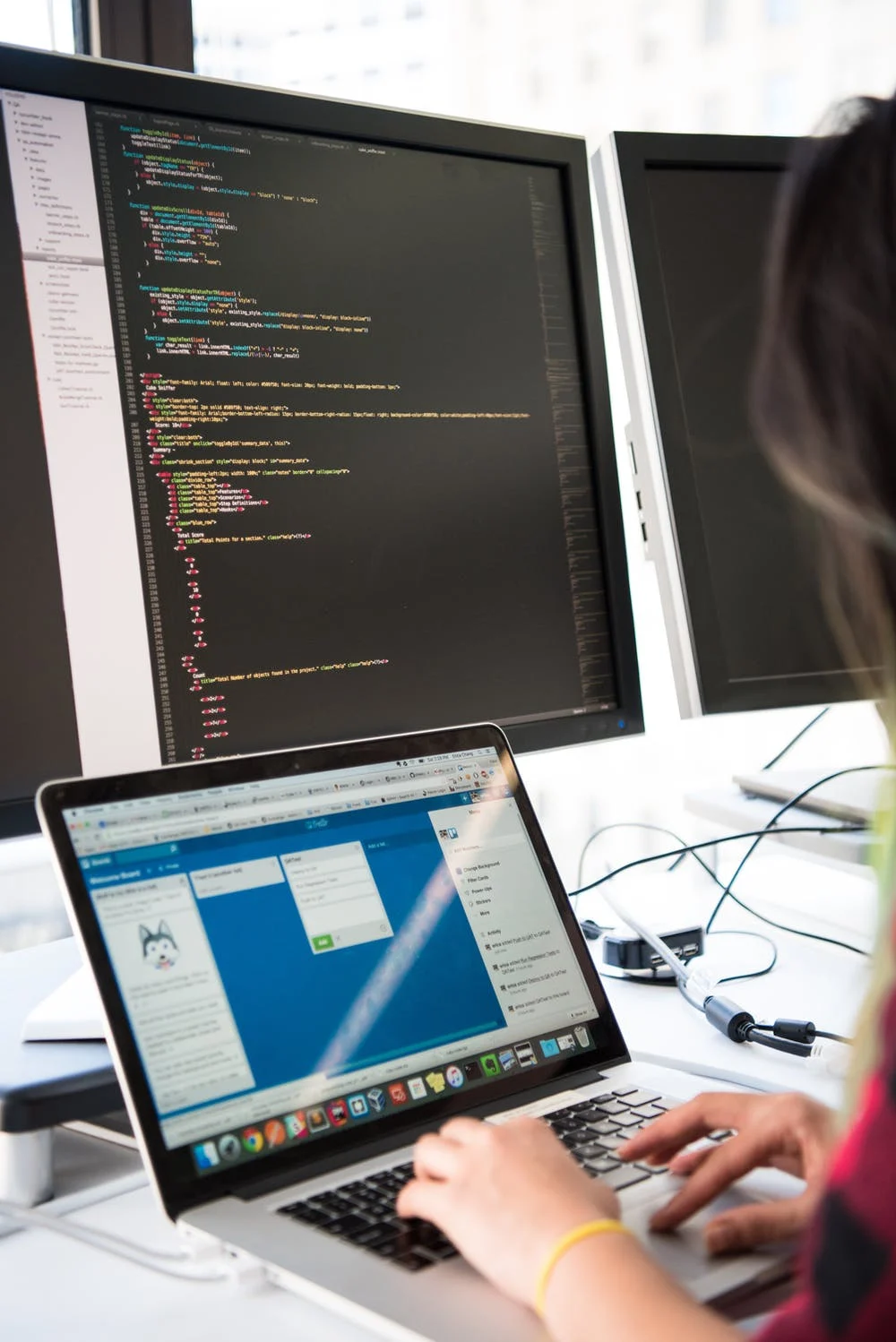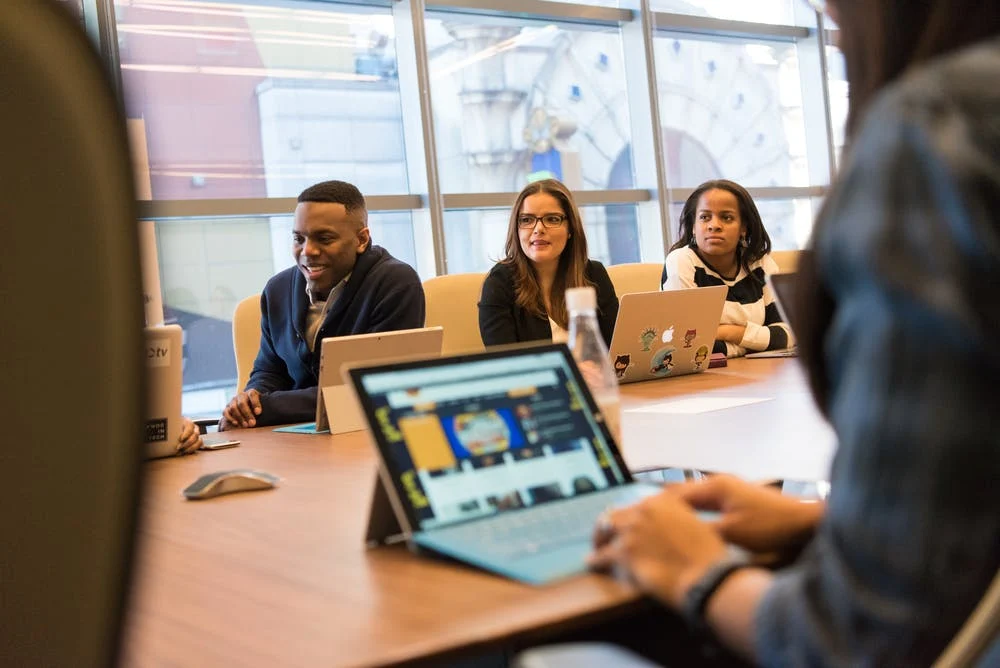The best alternative to Excel timelines and calendars
Mapping out each step of a project is critical to creating a clear plan. But it can be hard to visualize how work connects and when everything is due if you’re only looking at a list of tasks. That’s where project timelines and calendars come in. Both offer a visual way to display your project plan so you can see when work is happening, find dependencies, and spot roadblocks before you hit them.
When you start planning a project, your first instinct might be to open up Excel and start creating your project timeline or calendar in there. But take a step back for a second. While, yes, you can use Microsoft Excel to create your project calendar or timeline, it’s not always the best tool for the job. Excel is great for calculating numbers and creating pivot tables, but it wasn’t built to manage projects or display information in timelines, calendars, and other useful layouts.
On the other hand, collaborative work management software , like UDN Task Manager , helps teams plan and manage projects and has built in timeline and calendar views (no formulas or cell-merging required) to help teams visualize their work.
In this article, we’ll cover where Excel falls short for critical project management needs , how it compares to work management software, examples of project timelines and calendars, and steps to create one for your project.
Excel timelines and calendars vs. work management software

Excel is a very useful tool, but wasn’t made for managing projects. Here are three pitfalls of using Excel to manage projects, and ways you can improve the way you manage projects by switching to a designated work management tool:
A consistent project structure

Excel: Since a spreadsheet is a blank canvas of individual cells, you need to determine what information goes into which cell when creating your project schedule . It can be time consuming to set up the structure and hard to capture every critical detail. Plus, everyone can set up their calendars and timelines differently, which creates inconsistencies across projects.
Work management software: Since it’s specifically designed to manage all your projects and tasks, this tool has built-in structure to help you map out your plan. There are usually standard ways to capture each piece of work, organize the work, and additional fields to capture important information like assignee and due date. Plus, you can quickly set your plan up in different views—like a calendar, timeline, list, or Kanban board —and use the same structure across multiple projects .
A centralized, actionable plan and timeline

Excel: In a spreadsheet, the information in each cell isn’t tied to the actual work being done. You still need to use email, chat, and other tools to communicate and collaborate about project work with your teammates. As a result, critical project details are scattered in different places and important context can easily get lost.
Work management software: You can organize, track, and communicate about every piece of a project with your team in one place. This makes it clear to everyone what needs to be done, who is responsible for each piece, and when each item is due. Then you can communicate, collaborate, and attach files right in the tool so everything stays connected and information is easy to find.
Project updates in real time

Excel: Because work doesn’t actually happen in your spreadsheet, you need to manually update the information in each cell when scope, responsibilities, and deadlines change—or simply when tasks get completed. This work about work can be time-consuming, especially for complex projects or timelines, and information can quickly become outdated or slip through the cracks.
Work management software: When someone completes a task, reassigns a piece of work, or moves a due date in the project, your timeline or calendar will automatically update to reflect these changes. This helps project members feel confident in your plan, ensures responsibilities are clear, and highlights where work stands at any given time.
Should you use a calendar or timeline?

Choosing whether to use a project calendar or timeline will depend on the complexity of your project and the information you want to see. Here’s when to use each type of visual project plan:
Project calendar

A project calendar layout is useful when you want to see when work is happening based on date ranges and deadlines. With a birds-eye view of due dates, you can make adjustments to your project plan as needed.
Project timeline

Timelines , like Gantt charts , are useful when you need to see the sequence of work and how it’s grouped together, in addition to when it’s happening. It also shows overlaps—when concurrent work is happening—and can help you spot misaligned dependent tasks.
Examples of timelines and calendars in a work management tool

In the following examples, we’ll use UDN Task Manager to illustrate what using a collaborative work management tool for your project calendar or timeline over an Excel spreadsheet looks like.
Editorial and content calendars

Managing your editorial calendar out of a spreadsheet requires a lot of upfront work and manual updating or moving cells around whenever last-minute stories pop-up or dates shift. With a work management tool, however, you can connect your editorial calendar to the content production process so you know where each piece is in the development cycle and can quickly shift publish dates around as needed.
Marketing campaigns

Building out your marketing campaign plan in a spreadsheet is like playing a game of Tetris. Just when you think something fits, a new task pops up that throws it all off. When you use the timeline view in your project management tool , however, it’s easy to schedule tasks, see timing conflicts, and move work around—so you can launch your campaign on time.
Event planning

To produce a successful event, there are so many details to keep track of. It can quickly become too difficult to manage every trask, vendor, and internal stakeholder in a spreadsheet you have to constantly update. With a work management system, you can create an actionable timeline of tasks, make responsibilities and deadlines clear, and keep all of the contracts and creative assets connected to tasks—so your event goes off without a hitch.
Product launches

With so many moving pieces and teams to coordinate with, it’s easy to miss critical steps when managing your product launch in an Excel timeline because you can’t see how work connects. In a work management tool, you can set date ranges and dependencies for tasks, see timing conflicts and adjust work, and attach files to tasks—so everyone knows what’s happening, when.
How to create a better project timeline or calendar

Now that you know when to use each view and the benefits of building your project timeline or calendar in a work management tool, here’s how to create one in UDN Task Manager :
Create a new project or import your existing Excel project plan with the CSV importer.
Map out each step and piece of work that needs to be done to complete your project.
Set start and due dates for each piece of work so it’s clear when it’s happening.
Assign the work to teammates so responsibilities are clear and you can hold teammates accountable.
Click the Timeline or Calendar tab to visually see your project plan in the view that works best for you.
Move work around and adjust your plan as needed so you can keep your project on track and hit your deadlines.
If you want inspiration or need a little extra help, visit UDN Task Manager ’s template gallery . With over fifty templates to choose from, you can kick start your project quickly and easily, no matter what you and your team are working on.
Say goodbye to managing projects in spreadsheets

A successful project starts with a clear plan. By building your project timeline or calendar in the right tool, your team can be more productive, collaborate effectively, and feel confident in your project plan.
If you don’t have UDN Task Manager yet, get started with a free trial . You’ll have access to dozens of templates and can get started on planning your next project right away.