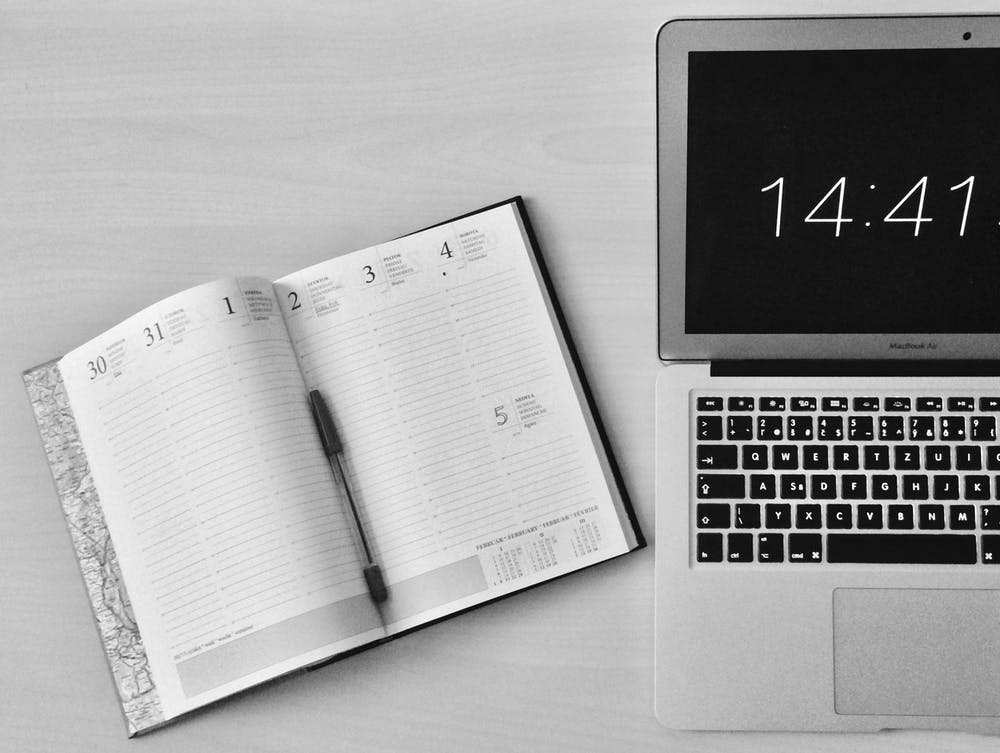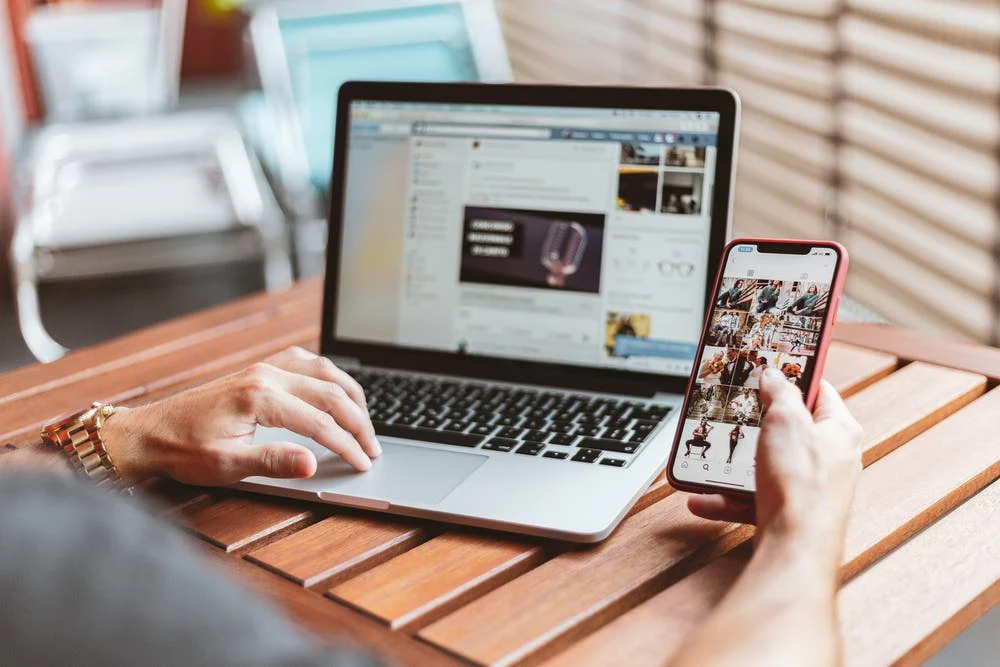Workflow diagram: Symbols, uses, and examples
Summary

A workflow diagram provides a graphic overview of a business process or system. It can help prevent bottlenecks by informing team members of goals and deadlines in real time. Find out how to create one of your own.
When it comes to managing work, visualizing tasks and keeping team members connected via different communication styles is key. That’s where a workflow diagram comes in.
A workflow diagram can help prevent project deviations and bottlenecks by communicating goals and deadlines in real time. Whether you use a workflow diagram when onboarding new hires or to streamline use cases and testimonials, it’s a great way to visualize tasks and data flows.
From what it is to how to create one of your own, we’ve put together some of the most important facts to know about workflow diagrams and included helpful examples.
What is a workflow diagram?

A workflow diagram—also known as a workflow chart—provides a graphic overview of a business process or system. These diagrams are used to visualize complex projects after the initial research is complete. Once you’ve created a workflow diagram, you will have a detailed view of high level tasks and dependencies based on the overall project timeline and objectives.
These diagrams are closely related to business process mapping which is used to complete a process from beginning to end. The difference between the two is that a process map outlines the steps in detail while a workflow diagram gives a visual representation of them.
The objective of a workflow diagram is to help team members understand their tasks, objectives, and roles and responsibilities within the project.
Workflow vs. flowchart

Workflows and flowcharts are often confused. While the two terms sound similar, a flowchart is just one way to visualize a workflow. You can also use flowcharts to visualize other processes, like PERT charts and process documentation .
When to use a workflow diagram

A workflow diagram is a visual representation of a process. This could be a new process that’s being created or an existing process that’s being altered. For example:
A process to streamline the customer journey
A project to increase customer retention and satisfaction
A process to automate manual tasks involving customer data.
A workflow diagram comes after a business process map and before business process automation . This is because a process map provides detailed information that stakeholders need up front to begin working, while a workflow diagram is a high level visual representation that can help clarify overarching goals during the process.
The components of a workflow diagram

In order to understand how a workflow diagram works, you first need to understand the components that make up a workflow. These include inputs, outputs, and transformations, which all help to communicate deliverables in as little time as possible.
Once you understand these components, you’ll be able to properly read a workflow diagram and create one of your own. The main components of a workflow diagram include:
Inputs: An action that impacts the following step
Transformations: An input change
Outputs: The outcome after the transformation
These components are visualized by shapes and arrows, including:
Ovals: Represent the start and end points of a process.
Rectangles: Represent instructions about actions and steps.
Diamonds: Represent key decisions during the process build.
Circles: Represent a jump in actions and may indicate steps to be bypassed in certain situations.
Arrows: Use as connectors to represent the dependency between all shapes and actions.
Together, all of these components instruct the reader how to follow the correct path and achieve the desired outcome.
Types of workflow diagrams

When it comes to visualizing processes, there are a few different workflow diagram formats that you can choose from. Each one offers unique advantages that can help you map out your next process. The type of diagram you choose will depend on the process you’re working on and your needs for that process.
From process flows to swimlanes, here are the four different types of workflow diagrams you can use for your workflow analysis.
1. Process flow diagram

A process flow diagram is the standard design for workflows. In this diagram, all components are mapped out chronologically, making it a basic visual representation of a process.
This type of diagram provides a general overview of individual tasks and objectives without getting into too much detail.
Best for: Teams that want a high level visual representation of a new process that is quickly comprehended by any stakeholder or department.
2. Swimlane diagram

A swimlane diagram is also one of the most popular workflow layouts, though swimlanes differ quite significantly from process flow diagrams. A swimlane diagram breaks down your workflow into smaller flows or units.
These flows are interconnected but separated to highlight interactions and possible inefficiencies. This creates visibility and offers a deeper dive into the overall process workflow.
Best for: Teams working on complex processes with many layers that are interrelated but independent.
3. Business process modeling notation (BPMN) diagram

BPMN uses uniform notations that both business and technical stakeholders can easily interpret. It is a type of unified modeling language which uses standardized symbols to communicate different steps.
BPMN diagrams focus on the information that is received internally and how that information is interpreted. This is why it's most commonly used for internal process changes that don't impact external customers.
Best for: Teams working on process improvements in different departments.
4. Supplier, input, process, output, customers (SIPOC) diagram

SIPOC is a type of swimlane diagram that focuses on analyzing multiple different parts of a workflow.
Unlike a traditional diagram that organizes data in sequential order, a SIPOC diagram prioritizes who creates and receives the process data. SIPOC focuses on how the data is being received internally as well as externally which is why it's used for processes associated with customer experience.
Best for: Teams looking to focus on how data is being received internally and externally.
How to create a workflow diagram (with example)

To create a workflow diagram, begin putting together the main components of your process. To do this, bring together your inputs, outputs, transformations, and your main process deliverables.
Map workflow components out on your diagram by using arrows, circles, rectangles, ovals, and diamonds to represent each data point.
1. Select your type of workflow

To select the workflow type that’s best for you, consider the functions needed for your process. Is it a complex process with multiple stakeholders best fit for a swimlane diagram? Or is it a relatively simple process that’s best suited for a simplistic process flow diagram?
While you can adjust your workflow as you go, it's easier to decide on the type of workflow up front. This way, you know exactly how complex or simple your workflow is.
2. Determine your start and end points

Next, determine your workflow start and end points. These points are represented by ovals when visualized on a diagram.
To determine these points, consider when your process begins and when it ends. Is there an action that triggers the process? Likewise, is there an action or step that ends the process? These data points will help effectively communicate when the process begins and ends.
3. Gather necessary information

To gather information, connect with stakeholders to understand each piece of the process. This may include a kickoff meeting with various departments and leaders to gather the details and approvals needed to begin constructing your workflow diagram.
Since each process differs, the information you need to gather will also vary. Consider the steps required to complete the process, the stakeholders who will be involved, and any other significant details that will help inform readers.
4. Eliminate inefficiencies

The final step before constructing your visual workflow is to consider and eliminate any inefficiencies that may arise. Make sure you analyze inefficiencies before designing your workflow so you can prevent any issues—rather than dealing with them in real time. The specific inefficiencies will vary, but they can include a lack of resources, issues with product development, or any other obstacle that could arise during the process.
Document these inefficiencies in a change log under your change control process . This way you will be able to communicate these problems to stakeholders, prioritize inefficiencies, and track whether they've been resolved.
5. Design your workflow

Finally, begin constructing your workflow. Gather the unit information, data points, and efficiencies and map them on the diagram you chose in step one.
Since each process is different and each diagram is constructed differently, yours will likely be unique in its design. Here’s just one example of what a workflow diagram might look like:
Once your workflow is designed, review it with your stakeholders to ensure it's accurate and appropriate for the situation. This is a great way to ensure all inefficiencies have been accounted for and resources have been specified properly.
Use workflows to map out processes

Visualizing workflows can help you effectively communicate deliverables to stakeholders and leadership. Plus, it’s a great way to align multiple different departments on a given process.
To take your workflows one step further, try workflow management software. From task automation to streamlined communication, UDN Task Manager can help.