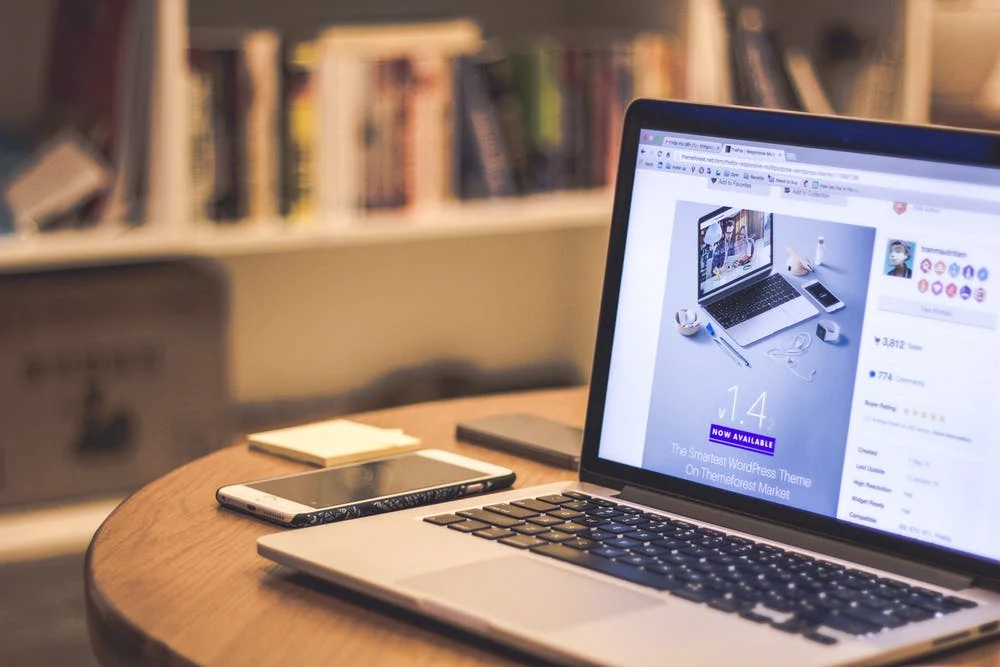Introducing UDN Task Manager Boards: A Visualization Method for Project Success

When you want to achieve your personal or organizational goals, managing just a simple task list won’t fulfill the purpose. You will need a workflow, visualized to show the roadmap for goal achievement.
The tasks when put on a board, depicted by cards, can help better understand the direction you are headed to, and make it easier to accomplish your assignments in time. We have spent this year to pave the way for UDN Task Manager Boards, which is a robust way to organize, collaborate and visualize the UDN Task Manager projects.
Now you can plan and execute anything from grocery list, daily diet plans, business modeling, to marketing strategies, with UDN Task Manager Boards to have a bird’s eye view on the flow from start to finish.
In this guide, we will show you everything you can gain by adopting the Kanban methodology using UDN Task Manager Board; the latest feature release of this year.
Before moving forward, check out this brief video of UDN Task Manager Boards overview:
Read on…
What is Kanban Methodology?

Taiichi Ohno , an industrial engineer from Toyota Motors – Japan, is credited with creating the first Kanban system.
In 2004 this system was adopted by David J. Anderson. He applied the method to the IT sector, SDLCs , and various knowledge-base platforms.
Simply put, Kanban is an agile methodology and is a system for work management. The best part is that it comes with different workability options aside from the task visualization aspect.
Teams can work with an increased sense of task ownership and productivity in any number of projects.
What is a Kanban Board?

The Kanban method is based on visualizing your workflow. This visualization is done through dedicated Kanban Boards for different task categories.
Kanban Boards consist of cards stacked up in a neat column formation. These cards can be moved around within and across different columns to escalate or de-escalate tasks.
Pro Tip : In UDN Task Manager Boards, you can create custom columns depicted by statuses. Use the custom status that best suit your workflows.
The boards can be used instead of the traditional checklist, and gives the ability to visualize the tasks in your projects by using cards that are dragged across the workflow columns:
The Kanban Boards can handle any project or job that comes to your mind.
Do you know the best part?
You can toggle between different projects in just a few clicks using UDN Task Manager Boards. Means, all your boards will be in one place, from personal to-do board to your business planning boards. You can easily switch between them at any moment.
Please note: UDN Task Manager Boards are rolling out for Premium, Business and Enterprise users. If you are on a Free Basic plan, or new to UDN Task Manager , you can try it out free for 14-days. Start your free-trial now .
How to get started with UDN Task Manager Boards?

Your UDN Task Manager Boards and Projects are linked together. When you create a new Board, a project will also be created in your project tab. Board is a unique view to visualize, implement, and execute the tasks in your projects.
Here’s how you can use UDN Task Manager Board to optimize your workflow:

Go the Board tab once you are in your workspace. You will have the option to create a new board once you are in the dashboard.
Set your Board title, give description and even select unique background color or image. This will help in distinguishing among multiple Boards.

You can easily move your previous tasks to in your project to Boards or even create new ones in your workflow. The first column will show the unsorted tasks with their status, you can drag those tasks to any status column you want.
If you have no prior tasks to populate on your Board, then you can start creating your cards/tasks to fill out your Board according to your workflows.

Once you populate your Board with Tasks/Cards then it’s time to give a unique view for each of the items on your board. You can either choose a background color, or choose a background images from our library, or upload your own image.
This will help users to easily identify the tasks and enables to pop-up important tasks.

If you are working in a team, you can hold your team members accountable for the tasks by assigning them to the cards/tasks.
By assigning task to them, they will be notified of their work and keeps your team in one loop.

This is the best part! Now, UDN Task Manager ers can custom the ‘status’ as per their use case and adjust their workflows accordingly.
The default statuses are Not Started, In-Progress, In-Review , and Completed . The Custom Status can help you add any column to your UDN Task Manager Board Workflow you want.
Following scrum ? Agile? Waterfall ? Or, any other work management methodology ? Don’t worry. You can design any workflow as you desire.
Hurrah! Your new column is added. You can map your new column/new list with the default statuses by going to the ‘Settings’ tab.

Finding it difficult to get started with Boards? We have got your back. Our team has incorporated hundreds of pre-built Board Templates to get you started.
We have created templates for all the common industries and management use case. Choose any template and make it your own in just a click. Moreover, you can create your own Board Template and save it to the Library for future use.
You can hundreds of Board Templates that are pre-built to make your work effortless, including:

You can choose and view the details of the Boards you create under the Boards tab.
Once you create a board you will have the option to change its background color, save the Board as a template, edit the Board, or delete the Board.
In addition, you can also view your created boards alphabetically, or date wise; it depends on you.
Recently viewed boards are highlighted to reduce back and forth switching at users’ end. This way, you can revert to your coolest Kanban Board templates and get started on any number of projects within a jiffy!

Tracking down the activity is really important when it comes to the Kanban Methodology. We have done the same with UDN Task Manager Board. You and your team can keep a complete track of all the activities performed in the Board.
This will enable your team to identify the problems in the workflow, and let you know which team member has performed what actions.
Tricks and Shortcuts to Manage Boards Productively

In order to make your workflow management a breeze using UDN Task Manager Boards, we have mentioned few hacks you can adopt to save more time managing your complex projects.
Expert Tip: Learn all the ins and outs of UDN Task Manager Boards in Knowledge-base Center .
Benefits of using a Kanban Boards

Now that you know the UDN Task Manager Board features, it is important to understand why you would want to use it for your team and personal management.
There are different benefits to adopting Kanban Methodology.
Here are a handful of them:

With Kanban, each member of your team can instantly see how tasks are moving through the process.
The visual presentation’s simplicity allows you to easily spot bottlenecks, rather than having them identified later during the process.

Alongside the visualization aspect, the Kanban system implements a pull system.
Namely, your team pulls tasks into the workflow only when they have the capacity to do so. This is because of the work in progress limits that are imposed.
When work in progress limits are reached, a new task is not allowed to enter that state of the workflow, until another task has been moved.
This prevents teams from working on too many tasks at the same time.

Kanban provides improved flow efficiency.
With the ability to visualize your process, you can highlight any areas of inefficiency. You will have the ability to quickly identify bottlenecks , stalled tasks, and too much work in progress.
Eliminating these problems will have a positive impact on your process and make it smoother and more efficient.

Improved efficiency leads to increased productivity.
With Kanban, you can focus on finishing work, rather than starting work.
Moreover, the Kanban method uses cycle time and throughput as key productivity metrics .
Cycle time is a measurement of how long it takes a work item to pass through your process. Throughput measures the number of tasks that are delivered during a certain time period.
By tracking these two consistently, you can view how your productivity changes over time.
The Kanban system discourages context switching, which is the act of splitting your attention between multiple tasks.
Studies have shown that heavy multitaskers are more vulnerable to distractions from irrelevant stimuli, thus resulting in greater problems focusing on important tasks.
Using Kanban, your team should not pull a task into a process state before another task has been finished. This lets your team focus on a single task at a time.
Conclusion
There you have it. This is how the UDN Task Manager Boards (Kanban boards) can help your organization to increase efficiency and productivity in any systematic workflow.
We hope that this guide enabled you to see how you can use UDN Task Manager ’s Kanban board, alongside a wide array of features that are waiting to be explored.
Happy UDN Task Manager ing!