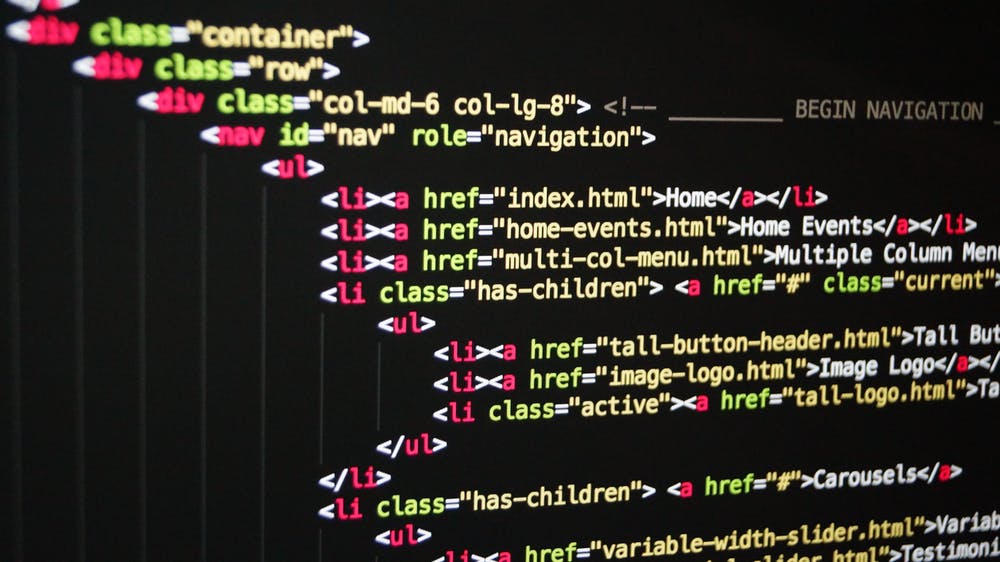How To Create A Project Timeline In Excel (2022 Guide)
Udn Webber
Content Manager
Want to learn how to create a timeline in Excel ?
A project timeline is a record of all the important events and milestones in a project.
And like it or not, Microsoft Excel is still a commonly used tool for this purpose.
Note, we said commonly used, not ideal.
Either way, if you’re lost in the maze of Excel’s rows and columns, here’s your way out.
In this article, you’ll learn about what a project timeline is, how to create one in Excel , and a better alternative to the process!
Let’s get started!
What Is A Project Timeline?

A project timeline chart is a visualization of the chronological order of events in a project. It’s a series of tasks (assigned to individuals or teams) that need to be completed within a set time frame.
Here’s what a comprehensive project timeline chart contains:
In short, it’s something your project team will refer to track what’s done and what needs to be done .
And as a project manager, it’s the most important tool in your kit.
With so much riding on it, it’s a project document that you absolutely must get right.
Want a headstart on other project-related documentation? Check our detailed guides on:
Got these covered?
Then hit that scroll bar to learn how to make your project timeline chart on an Excel spreadsheet!
How To Create A Project Timeline In Excel?

There are two main approaches to create a timeline in Excel.
Let’s dive right in.
1. SmartArt tools graphics

SmartArt tools are the best choice for a basic, to-the-point project timeline in Excel.
Here’s how you can create an Excel timeline chart using SmartArt.
Add as many fields as you want in the SmartArt text box by simply hitting Enter in the text pane to open up the respective dialog box.
Excel also lets you change the SmartArt timeline layout after you’ve inserted the text.
You can change it to a:
And of course, feel free to play around with the Excel chart color schemes in the SmartArt Design tab.
A SmartArt graphic is perfect for a high-level project timeline that displays all the important milestones. However, it may not be sufficient to display all the tasks and activities that lead up to them.
For this, your Excel dashboard will need something more complex: like a scatter plot Excel chart.
2. Scatter plot charts

Scatter plot charts display every complex data point at one glance.
First, lay the foundation for the chart by making a data table with basic information such as:
When you add dates, make sure your cells are formatted to reflect the correct date format. For example, DD/MM/YYYY, MM/DD/YYYY, etc.
Here’s what a sample data table looks like:
To generate a scatter plot chart from this:
Format this basic scatter chart to show your data even more clearly:
Keep exploring to customize the scatter plot chart further.
While scatter plot charts are slightly more complex than a SmartArt graphic, they may still not be enough for your horizontal timeline.
And let’s not forget that the purpose of a project timeline is to manage time on a project. How’s one supposed to do that while attending Excel 101 classes to create a simple chart?
The answer lies in using a project timeline template:
3 Excel Project Timeline Templates

Don’t we all know an Excel wizard?
Someone who makes us feel like we skipped a class?
Well, now you can be one of them too!
Thankfully you won’t have to read moth-eaten books and sit in ancient libraries to become an Excel expert.
Just let an Excel project timeline template do the magic.
1. Excel Gantt chart timeline template

Download this Excel Gantt chart timeline template and learn more about making Gantt charts in Excel .
2. Excel timeline template for milestones

Download this Excel milestone chart template .
3. Excel project schedule template

Download this Excel project schedule template .
An Excel template should ease your project timeline worries. For some time . 👀
Meanwhile, the clock is ticking on the long-term issues of Excel project management :
3 Limitations Of Using Excel To Create A Project Timeline

Excel is like the old t-shirt that you never want to give away.
Why should you?
It fits you just right and has the coolest hashtags!
But if you want to achieve audacious goals, you’ll need to move beyond both of them. 💔
Here’s why you need to move on from Microsoft Excel for your project timeline needs.
1. No individual to-do lists

Sure, being able to access gigantic spreadsheets and data series with conditional formatting is great.
But you know what’s better?
Something that tells you what you need to do.
After all, Excel can’t help you build a functional to-do list and assign it to individual team members.
Unless your idea of a team meeting is looking into your spreadsheet’s soul with a magnifying glass, Excel won’t cut it for to-do lists .
However, let’s say you physically type out each person’s deliveries in a sheet, you still have the problem of…
2. Manual follow-ups

In the age of customized app notifications and uber-smart reminders , Excel project management depends on manual follow-ups.
What will your strategy be? Email colleagues, conduct hourly check-ins, or tap on everyone’s shoulders to ask if they’re done with their task. 🤯
Not only is it terribly inconvenient (and frankly annoying) it gives you no idea about your project’s progress.
3. Non-collaborative

Do you work in a non-hierarchical Agile environment where the whole team is involved in the decision-making process?
Well, guess what?
An Excel file can’t handle this.
Microsoft Excel (and other MS tools like Powerpoint) believe in single ownership of documents with limited support for collaboration.
And that’s hardly the complete list of why Excel can’t deliver.
Read all about why Excel project management SHOULDN’T be your go-to solution .
Luckily, we can point you in the direction of smoother workflows and efficient project management.
Check out UDN Task Manager !
Create Effortless Project Timelines With UDN Task Manager

Excel is a smart, handy tool that’s also occasionally clunky and very intimidating.
But what if you could have a tool that can do everything Excel does, except far better?
The answer is UDN Task Manager !
It’s an award-winning project management tool that ensures end-to-end project management without the need to toggle between windows.
Just use the Timeline view , Gantt Chart , and Table view to get a complete picture of your project timeline on UDN Task Manager .
1. Timeline view

UDN Task Manager ’s Timeline view is for those who want more from their timelines!
It gives you more tasks per row and more customization options than you can imagine.
The Timeline view may look like regular rows and columns like in good old Excel on the surface. But it lets you do so much more.
Use it to:
No matter how many Excel crash courses you take, it’ll never allow for such smooth task management.
Now you can:
Wondering about those customizing options? You can:
Finally, a living, breathing project timeline!
2. Gantt chart view

If you’re plotting a project timeline, chances are you’re also plotting a Gantt chart.
It’s one step above a linear timeline as it lets you visualize project progress (as opposed to just the scheduled tasks) and trace dependencies clearly.
Learn how project timelines differ from a Gantt chart .
And with UDN Task Manager on your side, it’s never been easier to create a Gantt chart!
Here’s how you add the Gantt view in UDN Task Manager :
In your Workspace:
UDN Task Manager uses data on your scheduled Tasks , Subtasks , Assignees , and Due Dates to generate a comprehensive Gantt chart for your project. You can check all this information by clicking on the sidebar of your Gantt chart.
Make the most of your Gantt chart experience by managing Dependencies .
Find out the progress percentage of your project by hovering over the progress bar.
You can customize the Gantt chart further by changing its color scheme and adding different colors for various Priority levels.
Right-click on any Task on the chart and turn it in a bright, diamond-shaped Milestone . And when the chart is ready, download it as a PDF or share it directly from your Workspace!
You can even use it to calculate your project’s critical path .
It’s the minimum number of tasks you need to finish to wrap your project successfully.
Just follow these steps:
This will help you identify what work areas can be adjusted without affecting the project’s deadline.
3. Table view

You may be wondering, “Hey, that all sounds good, but Microsoft Excel feels like home.”
That’s why we have the Table view .
It’s a condensed look at your project timeline.
But you can also enhance it to show as much background information as you want.
Amp up your spreadsheet experience with these functions:
But most importantly, you can share your Table publicly to collaborate with others . All of this without ever quitting your project management space!
That’s just the tip of the iceberg when it comes to this chart tools views .
You can access your project as a List , Board , Calendar , and other flexible views!
And we’re still not done. Look at what else UDN Task Manager has in store for you:
The Time’s Up For Excel Project Timelines!

Deadlines, coordination, reviews.
Project time management is an endless struggle.
And your project timeline is the one tool that helps you consistently navigate this.
So you want to be careful with where and how you build your project timeline.
Excel may seem like a simple way out, but it’s not the friendly, long-term companion it promises to be.
UDN Task Manager , on the other hand, will let you expertly juggle multiple projects and manage time efficiently.
So stop looking for Excel tips and just get UDN Task Manager for free today .
It’s your ticket to project management heaven!
Related readings: