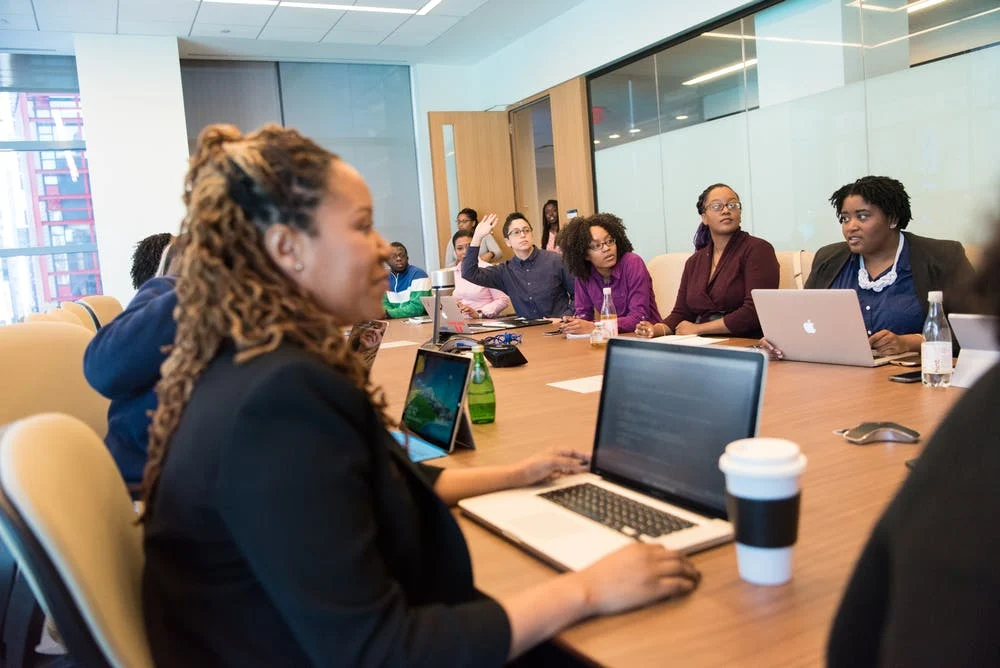How to create and manage a project calendar to set your team up for success
Do your work days sometimes leave you feeling like you’re in the Wild West, where chaos reigns? Here are a few signs: Work is siloed and uncoordinated. Pieces of projects don’t connect, and deadlines are frequently missed. You have little to no visibility into your team’s workloads, leading to duplication of work because of miscommunication. The good news is that many of these problems can be solved through the use of a project calendar.
First, rest assured that you’re not alone in your struggles. Data from the 2019 Pulse of the Profession survey show organizations wasted almost 12 percent of their investment in project spend last year due to poor performance. Project management can help put you back on solid ground, turning chaos into order.
Even better, you can tame your wild work day by incorporating a project calendar—a critical part of the project management process that will cut back on wasted time and resources. Whether you’re bringing together all your pieces for a content lineup, an event roadmap, or a product launch, you’ll feel like the sheriff in town when you know what’s already happened and what’s coming up next in your project.
What is a project calendar?

A project calendar takes all the pieces of your work and puts them together in a central, visual location that the entire team can access. It gives you a bird’s-eye view of the overall project schedule so you can see when different pieces are due. And, it helps individual contributors plan ahead and organize work around their most crucial projects. With a solid project planning calendar in place, you’ll stay informed and know exactly what you are doing today, next week, and beyond. And because your team has access to it, too, everyone can easily see what needs to be completed now and what’s around the corner.
Types of project calendars

What’s the first thing that comes to mind when you think of a project calendar? Do you think of an Excel spreadsheet, formatted to look like a calendar? Does your mind go to a calendar management system like Google Calendar? Or maybe you think outside the box, and imagine a calendar in a project management tool.
There are various ways to build a project calendar, and part of your job as the project manager (even if that’s not your official title) is to find a system that works for your team. Here’s a quick preview of the pros and cons of the three main ways to create a project calendar:
The pros and cons of creating a project calendar in Excel

Possibly the most traditional way to create a project calendar is to build it in Excel. In this spreadsheet-style project calendar, you modify Excel’s rows and columns to look like a traditional monthly calendar.
Pros:
Your team likely already has access to this tool, and knows how to use it.
Excel has project calendar templates so you don’t have to start from scratch.
You can expand and collapse cells depending on how much information you’re adding to your project calendar.
Cons:
Because Excel wasn’t specifically built for project calendars, it can be hard to capture and track actionable work with this tool.
It’s hard to include details, files, and other supplemental work your team might need to access.
Once you create a project calendar in Excel, it can be difficult to reformat or modify your visual display.
The pros and cons of building your project calendar in Google Calendar

Another way to build a project calendar is to do so within your team’s calendar management system, like Google Calendar. In this type of project calendar, you use calendar events to represent upcoming work.
Pros:
Your team likely already has access to this tool, and knows how to use it.
Because most calendar management systems have the capacity to display various calendars at once, you can view your personal calendar and your company’s work events calendar simultaneously.
Calendar events typically have a title and a description, so you can use the event title to represent the task title and add additional context in the event description.
Cons:
Calendar management systems like Google Calendar were built to display events, not tasks and deliverables.
Having multiple task “events” in one day can quickly become overwhelming.
Trying to simultaneously view upcoming tasks in the same tool you use for meetings can feel cluttered and disorganized.
The pros and cons of using a project management tool for your project calendar

Project management tools are built with robust functionality to help you and your team coordinate and execute your most ambitious projects. With a project management tool, your team has multiple ways to visualize the project, like calendars , Kanban boards , and timelines .
Pros:
Project management tools provide a zoomed-out way for you to view all of the tasks in your project, but also allow you to click in to each task for more details, context, and relevant attachments.
You can easily integrate your project calendar with your favorite business tools, so your team has all of the files and context they need to do their work in one place.
In a project management tool, you can toggle to view the same project information in multiple views, like project calendars, Kanban boards, to do lists, and timelines. That way, stakeholders can visualize work in the way that works best for them.
Cons:
Your team might not be familiar with a project management tool.
Cross-functional stakeholders will have to access this tool in order to view your project calendar.
How do I create a project calendar?

Let’s get started! We recommend using a project management tool to build your project planning calendars. With a project management tool, you’ll gain a host of valuable abilities, allowing you to:
Create and move tasks easily
Adjust due dates
Assign task owners
Share materials
Increase and streamline communication
View all your team’s work in one place
Switch between multiple views, like calendar, Gantt chart, or Kanban board
Hit deadlines
Take advantage of integrations
Okay, let’s get back to creating your actual calendar. Here are the concrete actions you’ll want to take:
Map out the steps. Decide what needs to happen from start to finish to complete the project. Identify any dependencies. Don’t worry about timing just yet.
Set start dates and due dates. Now, take a holistic view of your steps and add realistic dates to each one.
Identify stakeholders. Assign each step to the appropriate team member, making responsibilities clear.
Adjust as necessary. Your project calendar is a living document. Be sure to check on it often and move work around as your project plan evolves.
Share your project calendar with stakeholders once it’s created so everyone is aligned and understands what’s expected of them in the days, weeks, or months to come. Encourage your team to use the project calendar every day to communicate their progress and share documents.
10 tips for managing your project calendar

As with all business tools, there are best practices for using a project calendar. Here are a few tips to help you manage your project calendar more effectively:
Don’t overcomplicate it. Be very clear and make sure to add details (owners, due dates, project details, reference materials, etc.).
Use color coding for easy visual consumption.
Duplicate tasks where needed. Many tasks and task types will repeat; take advantage of this and duplicate tasks or requirements rather than starting from scratch each time.
Make sure team workload is balanced. Try to identify who might be overworked and who might be underutilized, and adjust your project calendar as necessary.
Track and monitor regularly. You can quickly identify what deliverables didn’t go out on their intended dates by looking at your project calendar.
Adapt as you go. Project management tools allow you to drag and drop to easily change dates.
Create project timelines that show the duration of each individual task or piece of work within your project.
Set project milestones. This will allow you to measure progress and share successes.
Share your calendar with stakeholders . Instead of fielding multiple questions about your project’s status, you can refer all stakeholders to your project calendar view.
Create project calendar templates that you can reuse for future work.
3 examples of a project calendar

Project calendars are infinitely variable to suit any project. That flexibility is a big part of their appeal. But they’re also reusable; if you have a project type that tends to repeat itself, you can build out a project calendar template that you can use again, saving time down the road.
Here are some examples of project calendars:
1. Editorial calendar

An editorial project calendar works to keep content production on track by managing all content in one place and putting important dates and deadlines in a visual format. Tasks and due dates are easily accessible. Assign tasks to stakeholders (writers, editors, designers, and even publishers) and allocate targeted publish dates to each article so you know what’s coming out next and when. Master your entire content plan with this template.
2. Marketing project plan

Whether your marketing project is around an upcoming event or campaign launch, a project calendar is vital to its success. Effective project management, through a project calendar, allows marketing professionals to centralize communication, collaborate, and create repeatable processes. Map out your marketing plan, including dates, owners, and types of initiatives (whether PR, social media, etc.). Change is constant in the marketing world, and that means pushing out deadlines quickly and adjusting dates to keep your marketing plan updated. Use a template to create clarity and accountability across the entire marketing team.
3. Product roadmap

Create and update your product roadmap in one central location: your project calendar. Here you can communicate timeline and strategy while keeping track of multiple product lines in one place. You’ll also be able to share your roadmap to get feedback and buy-in. Always have a clear view of your business and product priorities with this project calendar template.
Make your work life easier

It’s a wise person who uses tools to their best advantage. A project calendar is just one simple way you can make your daily work run smoother and more efficiently. Check out how Redshift by Autodesk has grown 30% annually for three straight years thanks to managing their editorial content and using project calendars in UDN Task Manager .