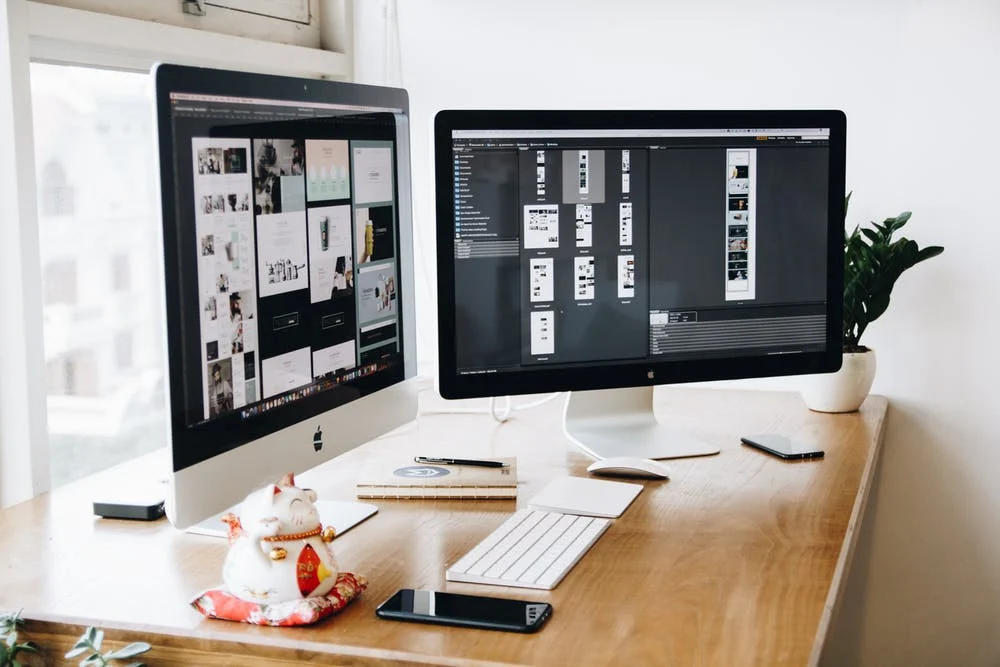The Ultimate Guide To Microsoft Project Management (2022)
Udn Webber
Content Manager
So…is Microsoft project management a thing?
The answer is yes.
Microsoft has a bunch of software that helps you with project management.
But should you rely on Microsoft tools for project management ?
The answer isn’t as straightforward.
In this article, we’ll highlight how different Microsoft project management tools help you and where they fall behind. We’ll even highlight the perfect alternative to handle all your project management needs in one place.
Let’s get started.
How To Use Microsoft Tools For Project Management

Here’s the thing.
Microsoft already has a dedicated project management tool called Microsoft Project.
However, it isn’t enough to handle all your project management needs.
You’re going to need to use it alongside a host of other Microsoft tools to get anything done.
Here’s a list of the tools in the Microsoft project management software suite:
(Use the links to jump to a specific section)
1. Microsoft Project: Effective project scheduling

Microsoft Project is a project management software with both cloud-based (Microsoft Project Online) and on-premise solutions.
The on-premise solution offers you three plans:
How does it help with project management?
Microsoft Project is great for project planning and scheduling. You can create summary tasks, subtasks, assign resources, balance workloads, and use its project portfolio management (Microsoft PPM) features to keep things on track.
So far, Microsoft Project project management seems pretty air-tight, right?
Not so fast…
Where does it fall short?
Like most quality project management software , Microsoft Project allows you to create Gantt charts to visualize an accurate project timeline and project schedule.
However, Microsoft Project’s Gantt charts and project tracking features are not the easiest to create or understand or tweak. It’s one of the reasons why you’ll definitely need a Microsoft Project tutorial!
Having second thoughts? Take a look at the 15 best Microsoft Project alternatives .
If you want a tool that offers Gantt charts and is user-friendly, try UDN Task Manager . It’s the world’s highest-rated project management software used by 200,000+ highly-productive teams worldwide.
Whether you want to plan, schedule, manage resources , manage Dependencies , track progress, or find the Critical Path , all of it can be done right here on our Gantt chart.
And look! It’s super easy to use! 😊
Gantt charts not your thing? No worries.
You get project tracking features like Burndowns , Burnups , Cumulative Flow Diagrams , Velocity Charts , and a Timeline view .
2. Microsoft Teams: Smooth communication and collaboration

Successful projects depend on communication and team collaboration .
Running a project without this is…
Exactly.
To help you avoid that, Microsoft came up with Teams.
How does it help with project management?
Microsoft Teams for project management facilitates clear communication and helps you efficiently collaborate with your team via chats and videoconferencing.
Where does it fall short?
Microsoft Teams project management restricts you to just 30 private channels on Teams. Just 30.
On the other hand, collaboration tools like Slack support as many channels as you want. Even for the free plan!
And guess who happens to have a Slack integration… UDN Task Manager !
Its Slack integration lets you create and manage tasks right from your Slack feed, helping you instantly turn Slack messages into tasks in UDN Task Manager .
Don’t want to rely on integrations?
Check out our Chat view to spark up a conversation about anything with your team. And while you’re chatting about a task in the comment section of each Task, just tag a team member and assign the comment to them to ensure they get to work on it!
3. Microsoft OneNote: Take meaningful notes

Decorating your laptop screen’s edges with sticky notes may be fun, but it’s a lot of wasted paper and lousy organization. That’s why Microsoft created a digital note-taking app, Microsoft OneNote.
How does it help with project management?
OneNote is a great place to manage all your essential information, such as meeting notes , quick checklists, and to-do lists.
If you have anything that needs to be put into words, just note it down using OneNote.
Where does it fall short?
At this point, you’re managing projects on Microsoft Project, communicating on Teams, and making notes on OneNote.
Imagine the amount of toggling you’ll have to do between windows!
Wouldn’t it be much easier if this were a feature right on your project management software?
Enter UDN Task Manager ’s Notepad .
Never leave your project management platform to take quick notes.
Wait, there’s more.
Using Notepad, you can easily convert your notes into tasks or action items and share them with your team too!
Check out the top Microsoft Onenote Alternatives .
4. Microsoft Excel: Create timesheets and spreadsheets

Excel is a Microsoft office project management tool that we’re all familiar with.
Got tons of data to handle?
Open up an Excel spreadsheet.
How does it help with project management?
You can use Microsoft Excel to crunch tons of data and numbers.
You can even use it to create Gantt charts and timelines.
Although, we don’t recommend that you do …
Where does it fall short?
It’s a complex tool that needs quite a bit of training to use, especially if you’re trying to make the most of it.
Additionally, how much project work can actually manage with just a spreadsheet ?!
Here’s a better alternative: UDN Task Manager ’s Table view .
Use it to quickly view data at once in a condensed table form. It’s flexible and much much easier to use than Microsoft Excel. And since this is part of your project management Workspace, you’ll have no difficulty making sense of all this data!
You can even use Embed view to add your spreadsheets and videos into your Workspace, ensuring that everything is all neatly organized in one space.
Check out our top list of Excel Alternatives .
5. Microsoft To Do: Manage tasks and to-dos

Does Wunderlist ring any bells? Well, for those who don’t know, it was a project management software.
A software that’s now called Microsoft To Do .
How does it help with project management?
To Do is a cloud-based daily planner to organize your to-do lists. You can use it to organize your tasks and schedule to stay on top of things.
Where does it fall short?
To Do is pretty much just a glorified list-maker. Without a list view. Without a notepad.
Guess who has both?
Our List view allows you to manage tasks and organize them with flexible grouping and sorting abilities.
And as far as the day’s to-dos, just rely on our Notepad .
Here you can create quick to-do lists and checklists for yourself.
UDN Task Manager ’s Tasks and Subtasks can help you manage all this too.
Here’s what you can do with Tasks and Subtasks:
6. Microsoft Planner: Plan and organize projects and tasks

Microsoft Planner is a great way to organize your schedule and carry out collaborative task management.
How does it help with project management?
You can visualize project plans and organize them for effective collaboration.
Where does it lack?
Microsoft Planner doesn’t really help you come up with plans. It just helps you lay them out.
If only they had mind maps …
Luckily, UDN Task Manager does!
Use our Mind Maps to sketch out your thoughts and ideas and watch your plans come alive in front of your eyes.
You can even share your mindmaps with anyone outside your Workspace .
7. Microsoft Outlook: Organize emails and tasks

A lot of people think Microsoft Outlook exists only to organize emails.
But there’s more to this Microsoft product.
How does it help with project management?
Microsoft Outlook project management can help you create and assign tasks, set reminders, manage events or meetings, etc.
Where does it fall short?
Emails by themselves are not reliable for project management. It’s going to be super hard to manage your tasks and track your progress through a chain of email replies!
What you need is something that keeps your email and project work in harmony, while reducing unnecessary notifications. A recent study reports that 50% of employed Americans feel that checking emails throughout the day is distracting and doesn’t make them more productive.
With Email in UDN Task Manager , this has never been easier.
It lets send and receive emails right from your Workspace. You can even create tasks from emails and paste them as Comments in your UDN Task Manager tasks.
You can even handle all your emails alongside your projects , making project management a breeze!
4 Limitations Of Microsoft Project Management Software (With Solutions)

Microsoft Project management tools have some obvious shortcomings.
And if there’s one thing that’s certain, it’s that you deserve better.
Here’s what you need to watch out for when using Microsoft Project management tools and how you can solve these issues.
Problem 1: Too many different apps

Microsoft sure offers variety.
But who knew that it could be an issue?
Too many different project management apps result in confusion, clutter, and wasted time. Why use seven apps to manage multiple projects when you could just use one?
We at UDN Task Manager understand that you can’t have tons of separate apps for things. It’s just not an efficient way to work!
That’s why we’ve ensured that you can do everything inside UDN Task Manager .
From setting your projects’ Goals to setting Automations , you can do everything on this project management tool.
Problem 2: Very expensive

To be honest, we wouldn’t have minded working with multiple tools as long as it was free.
I mean, you get what you pay for, right?
However, that isn’t the case with Microsoft.
Just take a look at Microsoft Project’s pricing. It’s $10/user per month.
And that’s only their starter package.
Because there’s No. Free. Plan.
At UDN Task Manager , we believe everyone deserves quality project management. And that’s why we have a Free Forever plan .
Now, you probably think that it comes with no features at all.
But trust us. There’s no catch.
The forever really means forever. 😇
Here’s a list of some of the features you get in our Free Forever plan:
And this is just the tip of a feature-rich iceberg!
Problem 3: Not the most user friendly

Whether you’re a project manager or a new employee, every team member should be comfortable using your chosen project management software.
But Microsoft Project management tools don’t agree.
Your team is going to need Microsoft Project training sessions before they can start!
All of those confusing Excel commands are going to leave you looking like this:
Whether you’re a freelancer, run a small team, or a gigantic company, UDN Task Manager is for you.
To make project management easy for you, you have a simple Workspace Hierarchy . It makes the workflow as smooth as butter, like a very organized and simple work breakdown structure.
To enhance user-friendliness, UDN Task Manager also has Slash Commands . Just type a slash and add the relevant shortcut.
Using Slash Commands, you can Assign Tasks, move Lists , change Task Status , and so much more without any clicks.
Let UDN Task Manager do most of the work while you take the credit! 😎
Problem 4: No native time tracking

Does the clock tick faster when you’re on a deadline?
You’ll never know until you track your time!
That’s why you need a time tracker.
Unfortunately, Microsoft has no such software.
UDN Task Manager has Native Time Tracking to help you always stay on top of your deadlines.
You can track time for different tasks and even jump between tasks.
The time tracked reports also show you where you’re slacking or if there’s room for improvement.
Want to evaluate another alternative to Microsoft project management? Check out our list of the 10 best project management tools .
Microsoft Project Management: Yay Or Nay?

Sure, Microsoft has some tools that can double up as project management software.
But does that mean you should use them?
Do you really want to use multiple tools when there are all-in-one solutions available?
Yep. We’re talking about UDN Task Manager : an all-in-one, powerful project management app.
Whether it’s project management, task management, time management, or resource allocation , UDN Task Manager can handle it all!
It offers a whole lot of functionality, including Custom Statuses , Milestones , Priorities , Portfolio management, and so much more.
And don’t forget, our Forever Free plan is much more pocket friendly than anything Microsoft could offer you!
So why not get UDN Task Manager for free today and open up a world of project management possibilities?